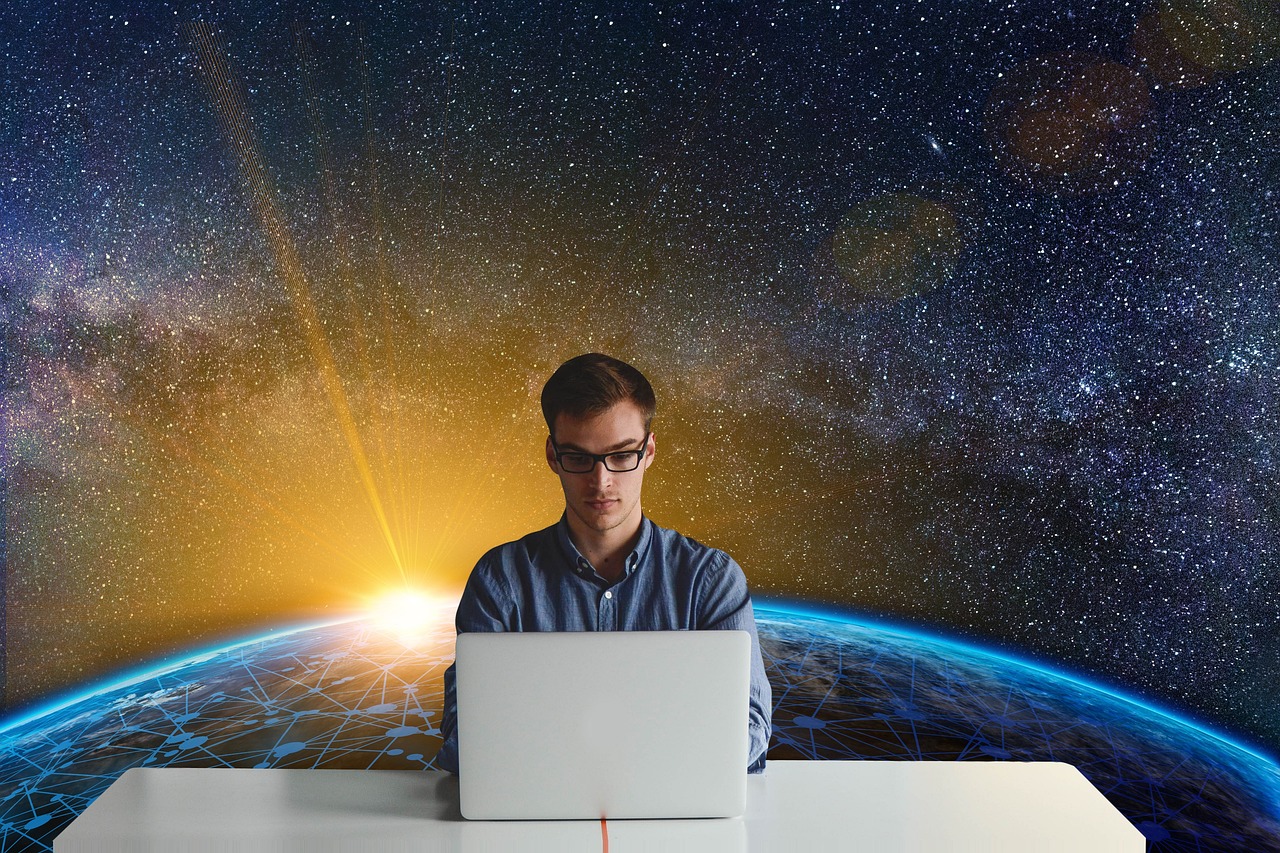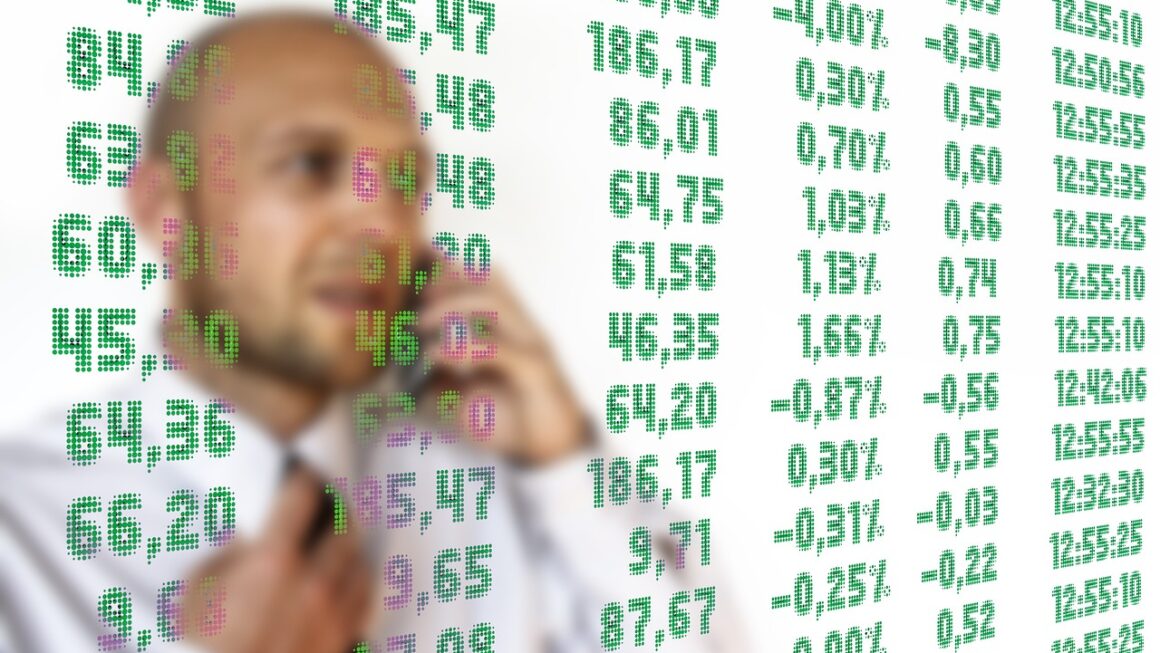Zoom has revolutionized the way we connect, collaborate, and communicate, transcending geographical boundaries and becoming an indispensable tool for individuals and businesses alike. From virtual meetings to online learning and global webinars, Zoom’s versatility and user-friendly interface have cemented its position as a leader in the video conferencing landscape. This blog post will explore Zoom in detail, covering its features, benefits, practical applications, and essential tips for maximizing its potential.
Understanding Zoom’s Core Features
Key Features Overview
Zoom offers a robust suite of features designed to facilitate seamless and productive online interactions. Understanding these core functionalities is crucial for leveraging the platform effectively.
- Video Conferencing: High-quality video and audio for crystal-clear communication. Zoom supports up to 1,000 participants depending on the plan.
- Screen Sharing: Easily share your computer screen, specific applications, or whiteboards for presentations and collaboration.
- Breakout Rooms: Divide participants into smaller groups for focused discussions and activities, perfect for workshops and brainstorming sessions.
- Recording: Record meetings for future reference, training purposes, or sharing with those who couldn’t attend live. Both local and cloud recording options are available.
- Virtual Backgrounds: Customize your background to maintain privacy or create a professional setting.
- Chat: Integrated chat functionality allows for real-time communication, file sharing, and note-taking during meetings. Private messaging is also an option.
- Polling & Q&A: Engage your audience with interactive polls and manage questions effectively through the Q&A feature.
- Whiteboarding: Collaborate visually with built-in whiteboarding tools, enabling real-time drawing, sketching, and annotation.
- Zoom Apps: Extend Zoom’s functionality with a growing library of apps designed to enhance meetings, workflows, and productivity.
Plan Options and Pricing
Zoom offers various subscription plans tailored to different needs, from free basic accounts to enterprise-level solutions.
- Basic (Free): Limited to 40-minute meetings for 3 or more participants, but unlimited 1:1 meetings. A great option for personal use or small teams.
- Pro: Suitable for small teams, offering longer meeting durations, meeting recording, and user management features. Starting around $14.99/month/license.
- Business: Designed for small to medium-sized businesses, including branding options, dedicated phone support, and single sign-on (SSO).
- Enterprise: Tailored for large organizations, offering advanced features, enhanced security, and dedicated customer success support.
- Example: A small business with 10 employees regularly uses Zoom for client meetings and internal team discussions. Upgrading to the Pro plan allows them to host longer meetings without interruption and record important client interactions for future reference, improving efficiency and client satisfaction.
Maximizing Productivity with Zoom
Effective Meeting Management
Running productive Zoom meetings requires careful planning and execution.
- Set a Clear Agenda: Define the objectives of the meeting beforehand and share a detailed agenda with participants.
- Start and End on Time: Respect everyone’s time by adhering to the schedule. Use Zoom’s scheduling features to send reminders.
- Encourage Participation: Foster an inclusive environment where everyone feels comfortable contributing. Utilize polls, Q&A, and breakout rooms to engage participants.
- Mute Participants When Not Speaking: Reduce background noise and distractions by instructing participants to mute themselves unless actively speaking.
- Use Visual Aids: Incorporate screen sharing, presentations, and whiteboarding to enhance understanding and engagement.
- Assign Roles: Designate roles such as a moderator, note-taker, and timekeeper to ensure the meeting runs smoothly.
- Example: Before a project kickoff meeting, the project manager sends out a detailed agenda outlining the topics to be covered, assigned roles, and expected outcomes. This proactive approach ensures everyone is prepared and the meeting remains focused and productive.
Leveraging Integrations
Zoom seamlessly integrates with various tools and platforms to streamline workflows and enhance productivity.
- Calendar Integrations: Integrate with Google Calendar, Outlook Calendar, and other popular calendar applications to schedule and manage meetings directly from your calendar.
- CRM Integrations: Integrate with CRM systems like Salesforce and HubSpot to track meeting attendance, interactions, and outcomes within your customer records.
- Collaboration Tools: Integrate with platforms like Slack, Microsoft Teams, and Asana to share meeting recordings, notes, and action items easily.
- Marketing Automation: Integrate with marketing automation platforms to track webinar attendance, gather leads, and nurture prospects.
- Example: A marketing team uses the Zoom integration with HubSpot to automatically add webinar attendees as leads in their CRM, streamlining their lead generation process and improving sales follow-up.
Enhancing Security and Privacy on Zoom
Best Practices for Secure Meetings
Protecting your meetings and data is crucial when using Zoom.
- Enable Waiting Rooms: Use waiting rooms to screen participants before allowing them into the meeting, preventing unauthorized access.
- Require Passcodes: Set a unique passcode for each meeting to ensure only authorized individuals can join.
- Lock the Meeting: Once all expected participants have joined, lock the meeting to prevent any further entries.
- Disable Screen Sharing for Participants: Control who can share their screen to prevent disruptions or inappropriate content.
- Monitor Chat Activity: Keep an eye on the chat to address any inappropriate comments or spam.
- Keep Zoom Updated: Regularly update your Zoom client to ensure you have the latest security patches and features.
- Use End-to-End Encryption (E2EE): If sensitive information will be discussed, enable end-to-end encryption for enhanced security (available for paid accounts).
- Example: A university professor uses the waiting room feature to verify students’ identities before allowing them into online lectures, ensuring only enrolled students attend.
Understanding Zoom’s Privacy Policies
Familiarize yourself with Zoom’s privacy policies to understand how your data is collected, used, and protected.
- Data Collection: Zoom collects various types of data, including user registration information, meeting content, and usage data.
- Data Usage: Data is used to provide and improve Zoom’s services, personalize user experiences, and for marketing purposes.
- Data Security: Zoom employs various security measures to protect user data, including encryption, access controls, and regular security audits.
- Data Retention: Zoom retains data for as long as necessary to provide its services and comply with legal obligations.
- User Controls: Users have certain controls over their data, including the ability to access, correct, and delete their information.
Zoom for Education and Training
Virtual Classrooms
Zoom has become an essential tool for online education, enabling educators to create engaging and interactive virtual classrooms.
- Interactive Lessons: Conduct live lectures, discussions, and Q&A sessions with students.
- Breakout Rooms for Group Work: Facilitate collaborative learning by dividing students into smaller groups for projects and activities.
- Screen Sharing for Presentations: Allow students to present their work and share resources with the class.
- Recordings for Review: Record lectures for students to review at their own pace.
- Annotation Tools: Utilize annotation tools to highlight key points and provide real-time feedback on students’ work.
- Integration with Learning Management Systems (LMS): Seamlessly integrate Zoom with LMS platforms like Canvas, Blackboard, and Moodle.
- Example: A teacher uses breakout rooms to divide students into smaller groups for collaborative problem-solving during a math lesson, promoting active learning and peer interaction.
Online Training and Workshops
Zoom is also widely used for delivering online training programs and workshops.
- Engaging Presentations: Create visually appealing and interactive presentations to keep participants engaged.
- Live Demonstrations: Conduct live demonstrations of software, tools, and techniques.
- Interactive Exercises: Incorporate interactive exercises, quizzes, and polls to reinforce learning.
- Virtual Hands-on Labs: Create virtual hands-on labs where participants can practice their skills in a simulated environment.
- Post-Training Support: Provide post-training support through recorded sessions, online forums, and Q&A sessions.
- Example: A software company uses Zoom to deliver online training to new employees, providing live demonstrations of their software and incorporating interactive exercises to ensure knowledge retention.
Beyond Unicorns: Building Resilient Tech Startups
Conclusion
Zoom’s widespread adoption is a testament to its powerful capabilities and versatility. By understanding its features, implementing effective meeting management strategies, prioritizing security, and leveraging its applications in education and training, users can maximize the benefits of this powerful video conferencing platform. As technology continues to evolve, Zoom is likely to remain a critical tool for connecting and collaborating in the digital age.
Read our previous article: Endpoint Protection: Fortifying The New Remote Work Frontier
For more details, visit Wikipedia.