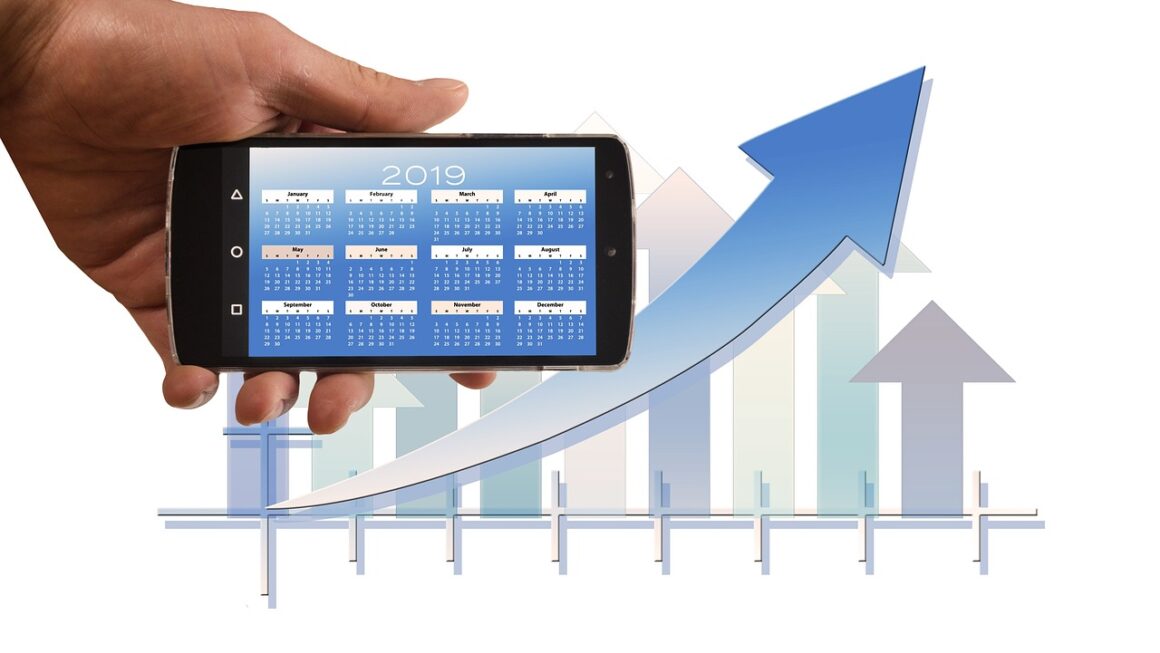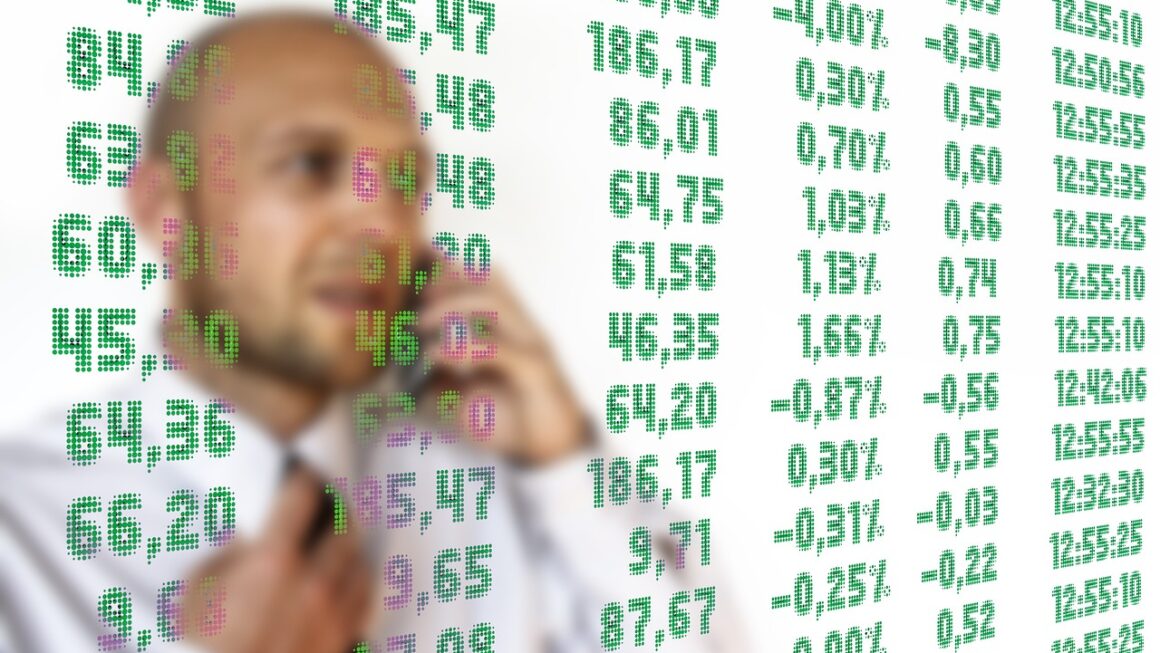Zoom has become a household name, transforming the way we connect for work, education, and even social gatherings. Its user-friendly interface and versatile features have propelled it to the forefront of the video conferencing industry. Whether you’re a seasoned Zoom user or just getting started, this comprehensive guide will explore everything you need to know to master this powerful platform and maximize its potential.
What is Zoom and Why Use It?
Understanding Zoom’s Core Functionality
Zoom is a cloud-based video conferencing service that allows users to connect with others remotely via video, audio, and screen sharing. It’s designed for a wide range of use cases, from large-scale webinars and business meetings to small group collaborations and one-on-one conversations. The core functionality revolves around creating and joining meetings, which can be scheduled in advance or started instantly.
Key Benefits of Using Zoom
- Versatile Communication: Supports video, audio, chat, and screen sharing, offering multiple ways to communicate.
- Scalability: Handles small meetings and large webinars with thousands of attendees.
- Accessibility: Available on various devices, including desktops, laptops, smartphones, and tablets.
- User-Friendly Interface: Easy to navigate and use, even for first-time users.
- Collaboration Tools: Features like whiteboarding and annotation enhance teamwork.
- Integration Capabilities: Integrates with numerous business applications, like Google Calendar, Slack, and Microsoft Teams.
Real-World Examples
- Business: Conducting virtual team meetings, client presentations, and job interviews.
- Education: Hosting online classes, virtual tutoring sessions, and student group projects.
- Healthcare: Facilitating telemedicine appointments and remote patient monitoring.
- Social: Connecting with friends and family across different locations.
Setting Up Your Zoom Account
Creating an Account
The first step is to create a Zoom account. You can choose from several plans, including a free basic plan that offers limited features and meeting durations. To create an account:
Understanding Zoom Plans
Zoom offers several different plans, each designed to meet specific needs:
- Basic (Free):
Up to 100 participants.
40-minute limit on group meetings.
Unlimited one-on-one meetings.
- Pro:
Ideal for small teams.
Longer meeting durations (up to 30 hours).
User management features.
- Business:
Designed for small to medium-sized businesses.
Branding options and dedicated customer support.
- Enterprise:
Suited for large organizations.
Unlimited cloud storage and advanced security features.
Installing the Zoom Application
Once you have an account, you’ll need to download and install the Zoom application on your device. Visit the Zoom Download Center ([https://zoom.us/download](https://zoom.us/download)) to download the appropriate version for your operating system (Windows, macOS, iOS, or Android). Follow the installation instructions provided.
Mastering Zoom Meeting Features
Scheduling and Starting Meetings
- Scheduling: Schedule meetings in advance via the Zoom app or website. Set the date, time, duration, and add a meeting password for security. You can also integrate Zoom with your calendar to send automatic invites.
- Instant Meetings: Start a meeting immediately by clicking the “New Meeting” button. This is ideal for spontaneous discussions or quick check-ins.
- Meeting ID & Passcode: Every meeting has a unique Meeting ID. Distribute this ID and the associated passcode to participants so they can join.
In-Meeting Controls
Zoom offers a plethora of controls for managing your meetings effectively:
- Mute/Unmute: Control your audio by muting or unmuting your microphone. Use the spacebar to quickly unmute when you need to speak.
- Start/Stop Video: Turn your camera on or off as needed. Test your camera and background before joining a meeting.
- Share Screen: Share your desktop, a specific application window, or a whiteboard with participants. Use annotation tools to highlight key points.
- Manage Participants: Mute/unmute participants, remove attendees if necessary, and assign roles such as co-host.
- Chat: Use the chat feature for text-based communication during the meeting. You can send messages to everyone or specific participants privately.
- Record: Record your meetings to review them later or share them with others. Be sure to obtain consent from participants before recording.
- Breakout Rooms: Divide participants into smaller groups for focused discussions or collaborative activities.
- Reactions: Use emojis to provide nonverbal feedback during the meeting.
Tips for Running Effective Meetings
- Set an Agenda: Prepare an agenda in advance and share it with participants to keep the meeting focused.
- Start on Time: Begin the meeting promptly to respect everyone’s time.
- Encourage Participation: Ask questions and invite participants to share their thoughts and ideas.
- Use Visual Aids: Utilize screen sharing to present slides, documents, or other visuals to enhance understanding.
- Summarize Key Points: Recap the main points discussed and any action items agreed upon before ending the meeting.
Enhancing Your Zoom Experience
Virtual Backgrounds
Zoom allows you to use virtual backgrounds to replace your real surroundings with an image or video. This can help maintain privacy and create a more professional or fun atmosphere. To use a virtual background:
Ensure your device meets the system requirements for virtual backgrounds and that you have adequate lighting for best results.
Zoom Apps and Integrations
Zoom integrates with a variety of third-party applications to enhance productivity and collaboration. Some popular integrations include:
- Google Calendar: Schedule Zoom meetings directly from your Google Calendar.
- Slack: Start Zoom meetings from Slack channels.
- Microsoft Teams: Integrate Zoom with Microsoft Teams for streamlined communication.
- HubSpot: Track Zoom meeting data in HubSpot for sales and marketing purposes.
Explore the Zoom App Marketplace to discover other useful apps and integrations.
Security and Privacy Considerations
- Meeting Passwords: Always use meeting passwords to prevent unauthorized access.
- Waiting Room: Enable the waiting room feature to screen participants before allowing them into the meeting.
- Lock Meeting: Once all expected participants have joined, lock the meeting to prevent others from entering.
- End-to-End Encryption: Use end-to-end encryption for increased security (available for certain meeting types).
- Data Privacy: Review Zoom’s privacy policy to understand how your data is collected and used.
- Regular Updates: Keep your Zoom application updated to the latest version to benefit from the latest security patches.
Conclusion
Zoom is a powerful and versatile platform that has revolutionized the way we communicate and collaborate. By understanding its core functionalities, mastering its features, and implementing security best practices, you can leverage Zoom to enhance your productivity, connect with others effectively, and achieve your goals. Whether you’re using it for business, education, or personal use, Zoom offers a comprehensive solution for all your video conferencing needs.
Read our previous article: Cyber Hygiene: Securing The Human-Machine Interface