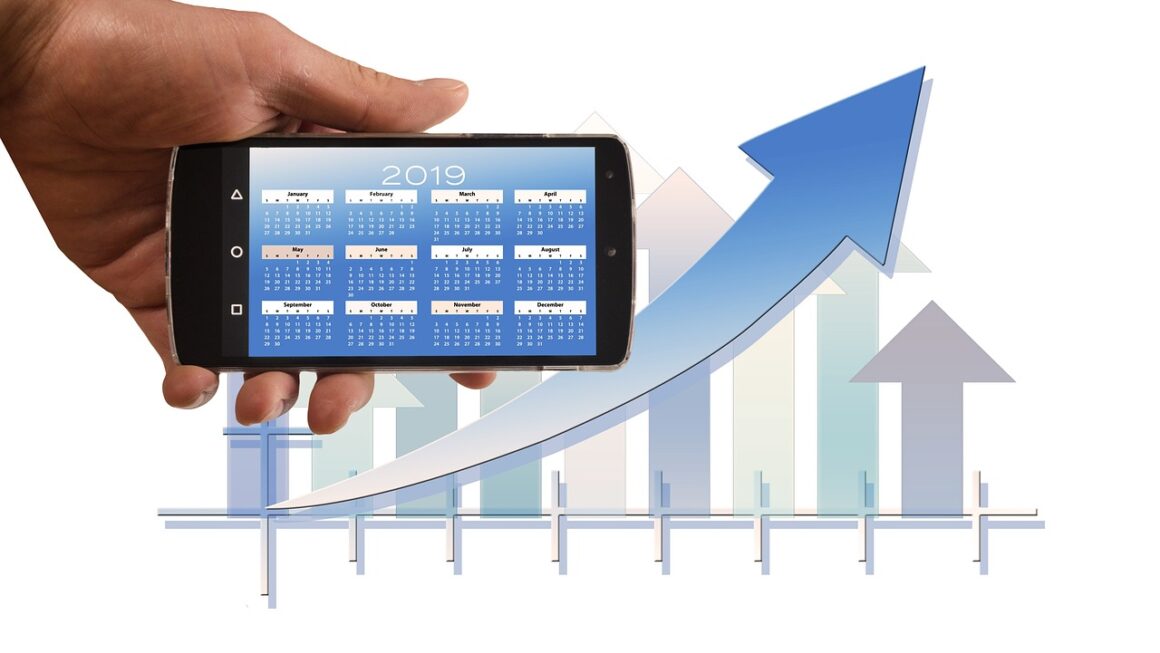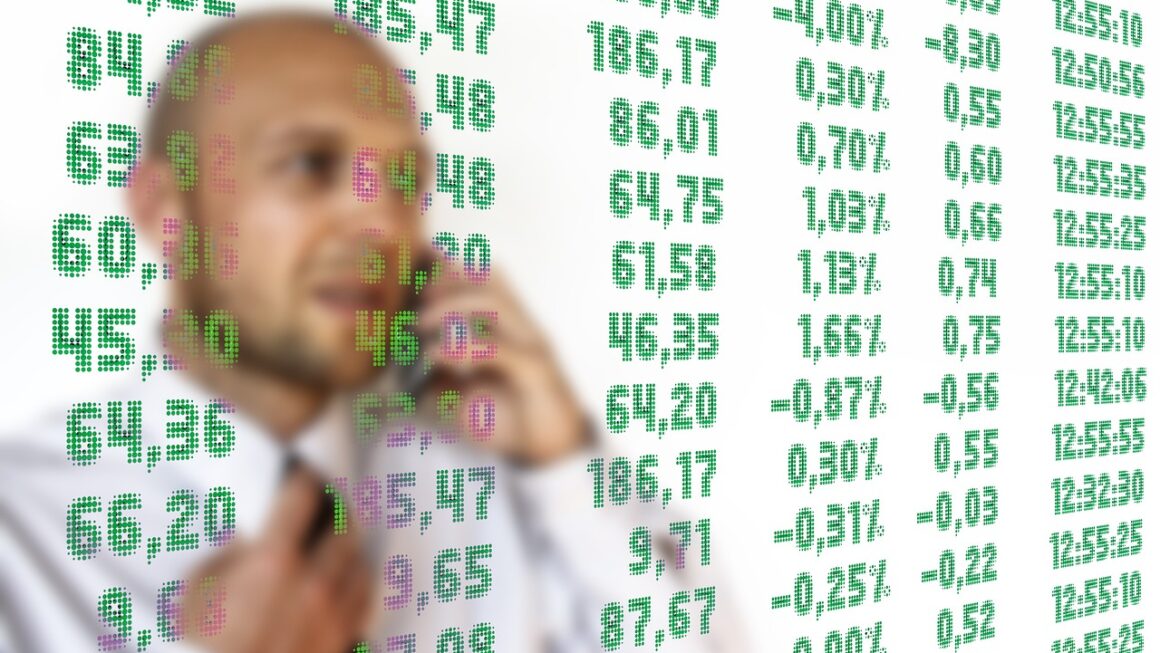Trello. The name itself might conjure images of colorful boards and organized chaos, and for good reason! This versatile project management tool has revolutionized the way teams collaborate and individuals manage tasks. From planning a wedding to coordinating a global marketing campaign, Trello offers a visually intuitive and adaptable system to bring order to any project, big or small. Ready to unlock the power of streamlined organization and enhanced productivity? Let’s dive in.
Understanding the Core of Trello: Boards, Lists, and Cards
Trello’s appeal lies in its simplicity. It’s built around three fundamental components: boards, lists, and cards. Understanding how these elements interact is key to harnessing its full potential.
The Board: Your Project’s Home Base
- A Trello board represents an entire project or area of focus. Think of it as a virtual whiteboard where all related tasks and information are stored.
- Examples: “Marketing Campaign,” “Website Redesign,” “Daily To-Do List,” “Vacation Planning.”
- Each board can be customized with backgrounds, team members, and permissions to fit the specific project’s needs.
The List: Defining Stages and Workflows
- Lists represent the different stages of a project’s workflow. They are the columns on your board, and cards are moved between them as they progress.
- Common list examples: “To Do,” “In Progress,” “Review,” “Completed.” You can tailor these to fit your specific needs. For example, a software development team might use lists like “Backlog,” “Development,” “Testing,” and “Deployed.”
- You can add as many lists as you need, rearranging them to optimize your workflow.
The Card: The Building Blocks of Your Tasks
- Cards represent individual tasks or items within a project.
- Each card can contain a wealth of information, including:
Descriptions: Detailed explanations of the task at hand.
Checklists: Break down larger tasks into smaller, manageable steps.
Due Dates: Set deadlines to keep projects on track.
Attachments: Upload relevant documents, images, or links.
Labels: Categorize and color-code cards for easy identification.
Comments: Collaborate with team members and provide updates.
Assigned Members: Assign responsibility for specific tasks.
- Cards can be easily dragged and dropped between lists, providing a visual representation of progress.
Benefits of Using Trello for Project Management
Trello offers a multitude of benefits for both individuals and teams looking to improve their project management capabilities.
Enhanced Collaboration and Communication
- Centralized Information: Trello acts as a single source of truth, ensuring everyone is on the same page.
- Real-time Updates: Team members can see updates and progress in real-time, fostering transparency.
- Clear Accountability: Assigning members to cards clarifies responsibilities and prevents confusion.
- Improved Communication: Commenting features and direct messaging facilitate seamless communication within the platform.
Example: Instead of endless email threads, team members can discuss a specific task directly within the relevant Trello card, keeping all context in one place.
Increased Productivity and Organization
- Visual Workflow: The Kanban-style board provides a clear visual representation of project progress, making it easy to identify bottlenecks and prioritize tasks.
- Task Breakdown: Checklists allow you to break down large tasks into smaller, more manageable steps, making them less daunting.
- Prioritization: Labels and due dates help you prioritize tasks and focus on what’s most important.
- Customization: Trello’s flexibility allows you to tailor the platform to your specific needs and workflow.
Example: Using power-ups like the Calendar power-up allows for visualizing tasks with due dates in a calendar view, improving time management and organization.
Versatility and Adaptability
- Trello is not limited to project management. It can be used for a wide range of purposes, from personal to-do lists to complex business workflows.
- Its adaptable nature makes it suitable for various industries and team sizes.
- It integrates with a wide range of other tools and platforms, further extending its functionality.
Example: Connecting Trello to Slack allows for notifications and updates to be sent directly to a designated Slack channel, streamlining communication and ensuring prompt awareness of changes.
Advanced Trello Features and Power-Ups
Beyond the core functionality, Trello offers a range of advanced features and power-ups to further enhance its capabilities.
Automation with Butler
- Butler is Trello’s built-in automation tool. It allows you to automate repetitive tasks, saving time and improving efficiency.
- Examples of Butler automations:
Automatically move cards to the “Done” list when all checklist items are completed.
Automatically assign a team member to a card when it is added to a specific list.
Automatically add a comment to a card when it is moved to a specific list.
- Butler uses a simple, natural language interface, making it easy to create and customize automations.
- Butler streamlines workflow and frees up time for more strategic tasks.
Power-Ups: Extending Trello’s Functionality
- Power-Ups are integrations that add extra features and functionality to Trello boards. There are hundreds of power-ups available, both free and paid.
- Popular Power-Ups:
Calendar: Visualize cards with due dates in a calendar view.
Gantt Chart: Create Gantt charts to track project timelines and dependencies.
Slack: Integrate Trello with Slack for seamless communication.
Google Drive: Attach Google Drive files directly to Trello cards.
Custom Fields: Add custom fields to cards to capture specific information.
- Power-Ups allow you to customize Trello to fit your specific needs and workflows.
Using Templates for Efficiency
- Trello offers a library of pre-built templates for various use cases, saving you time and effort in setting up new boards.
- Templates cover a wide range of topics, including project management, marketing, sales, HR, and personal organization.
- You can also create your own templates and share them with others.
- Templates provide a starting point for new projects, ensuring consistency and best practices.
Practical Examples of Trello in Action
Trello’s versatility makes it suitable for a wide range of applications. Here are some practical examples:
Software Development
- Board: “Sprint Planning”
- Lists: “Backlog,” “To Do,” “In Progress,” “Code Review,” “Testing,” “Deployed”
- Cards: Individual user stories or tasks, with detailed descriptions, acceptance criteria, and assigned developers.
- Example: A card labeled “Implement User Authentication” might include a checklist with tasks like “Design the login form,” “Implement password hashing,” and “Write unit tests.”
Marketing Campaign
- Board: “Summer Marketing Campaign”
- Lists: “Ideas,” “Planning,” “Content Creation,” “Promotion,” “Analytics”
- Cards: Individual marketing activities, such as blog posts, social media campaigns, or email marketing campaigns.
- Example: A card labeled “Write Blog Post: 5 Tips for Summer Travel” might include a due date, assigned writer, and links to relevant research materials.
Personal Productivity
- Board: “My To-Do List”
- Lists: “To Do,” “Doing,” “Done”
- Cards: Individual tasks, errands, or personal projects.
- Example: A card labeled “Grocery Shopping” might include a checklist with items like “Milk,” “Eggs,” “Bread,” and “Vegetables.”
Conclusion
Trello stands out as a powerful and adaptable tool for managing projects, enhancing collaboration, and boosting productivity. Its intuitive interface, customizable features, and extensive integration options make it a valuable asset for individuals and teams across various industries. By understanding the core elements of boards, lists, and cards, and leveraging advanced features like automation and power-ups, you can unlock Trello’s full potential and transform the way you work. Embrace the visual organization and start streamlining your workflow today!
Read our previous article: Cybersecurity Framework: Bridge Between Business & Security
For more details, visit Wikipedia.