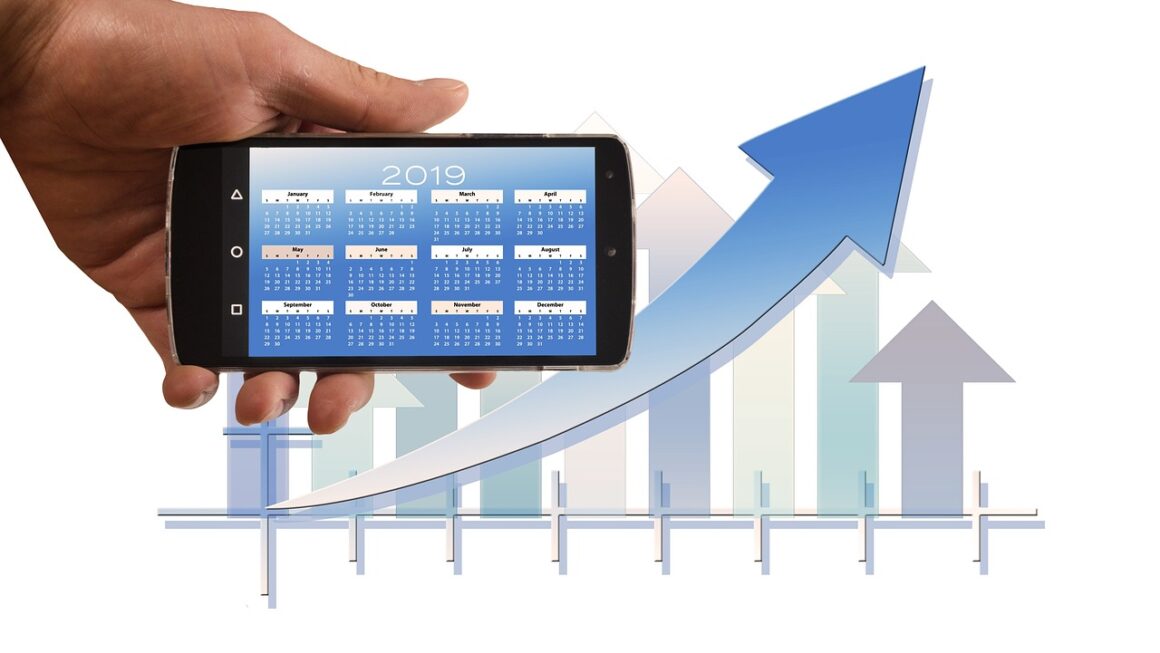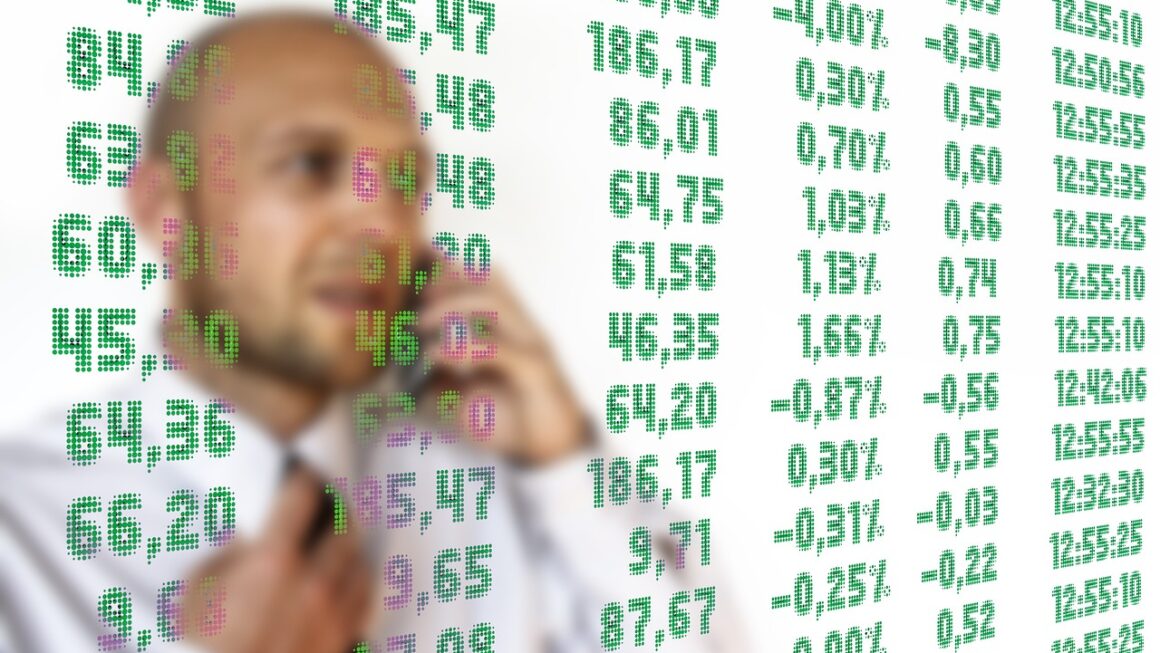Trello, the visually intuitive project management tool, has revolutionized how individuals and teams organize tasks, collaborate effectively, and achieve their goals. Its card-based system, combined with customizable boards and lists, offers a flexible and adaptable solution for managing everything from personal to-do lists to complex, multi-faceted projects. Whether you’re a freelancer, a small business owner, or part of a large enterprise, Trello’s user-friendly interface and powerful features can help you streamline your workflow and boost productivity.
What is Trello and Why Use It?
Trello is a web-based Kanban-style list-making application that allows users to organize projects into boards. Within those boards, you create lists, and within those lists, you create cards. Think of it as a digital whiteboard with sticky notes that you can easily move around.
Key Benefits of Using Trello
- Visual Organization: Trello’s visual layout makes it easy to see the status of your projects at a glance. This visual representation helps you quickly identify bottlenecks and prioritize tasks.
- Collaboration: Trello is designed for teamwork. You can easily invite team members to collaborate on boards, assign tasks, leave comments, and track progress.
- Flexibility: Trello is highly customizable, allowing you to adapt it to your specific needs and workflows. You can create boards for different projects, departments, or even personal use.
- Accessibility: Trello is accessible from any device with an internet connection, including desktops, laptops, tablets, and smartphones. This ensures that you can stay connected and manage your projects from anywhere.
- Integration: Trello integrates with a wide range of other tools and services, such as Slack, Google Drive, and Jira, allowing you to streamline your workflow and connect your favorite apps.
- Affordability: Trello offers a free plan that is suitable for individuals and small teams. Paid plans offer additional features and storage for larger teams and organizations.
Real-World Applications of Trello
- Project Management: Managing tasks, deadlines, and resources for projects of all sizes. For example, a marketing team might use Trello to track the progress of a new advertising campaign.
- To-Do Lists: Organizing personal or professional tasks and tracking progress. Individuals can use Trello to manage their daily to-do list or plan their next vacation.
- Content Calendar: Planning and scheduling blog posts, social media updates, and other content. Content creators can use Trello to brainstorm ideas, assign tasks, and track the publication schedule.
- Event Planning: Organizing the logistics, tasks, and deadlines associated with planning events. Event planners can use Trello to manage vendors, track RSVPs, and create timelines.
- Agile Development: Tracking progress, managing sprints, and identifying and resolving issues in software development projects. Agile teams can use Trello to visualize their workflow, track progress, and improve collaboration.
- Recruiting: Managing candidates through the different stages of the hiring process. HR departments can use Trello to track applications, schedule interviews, and manage candidate feedback.
Setting Up Your First Trello Board
Creating a Trello board is straightforward. Here’s a step-by-step guide to get you started.
Creating a Board and Lists
Board Name: “Website Redesign”
List 1: Backlog (Ideas for new features or improvements)
List 2: To Do (Tasks that need to be completed)
List 3: In Progress (Tasks that are currently being worked on)
List 4: Review (Tasks that need to be reviewed and approved)
List 5: Done (Completed tasks)
Adding Cards and Customizing Them
Advanced Trello Features for Power Users
Once you’re comfortable with the basics, explore Trello’s advanced features to further enhance your project management capabilities.
Power-Ups and Integrations
- Power-Ups: Trello Power-Ups are integrations with other apps and services that add functionality to your boards. Some popular Power-Ups include:
Slack: Receive Trello notifications in Slack and create Trello cards from Slack.
Google Drive: Attach files from Google Drive to Trello cards and create new Google Docs from Trello.
Jira: Integrate Trello with Jira to track issues and collaborate on software development projects.
Evernote: Attach notes from Evernote to Trello cards and create new Evernote notes from Trello.
Calendar: View Trello cards with due dates on a calendar.
- Custom Fields: Add custom fields to your cards to track additional information, such as budget, status, or priority. This is a paid feature within Trello’s Business Class or Enterprise plans.
- Automation (Butler): Automate repetitive tasks with Trello’s built-in automation tool, Butler. For example, you can automatically move cards to the “Done” list when all checklist items are completed.
Using Labels and Filters for Organization
- Color-Coded Labels: Use color-coded labels to visually categorize cards by priority, status, or project type.
- Filtering: Filter your board by labels, members, due dates, or keywords to quickly find the cards you’re looking for. This is especially useful for large boards with many cards.
- Example Label System:
Red: High Priority
Yellow: Medium Priority
Green: Low Priority
Blue: Waiting for Approval
Purple: Bug
Trello Templates for Specific Use Cases
Trello offers a variety of pre-built templates that you can use as a starting point for your boards. These templates cover a wide range of use cases, including project management, content marketing, team meetings, and personal productivity. You can find templates in Trello’s template gallery.
Tips and Tricks for Maximizing Trello’s Potential
- Keep Your Boards Organized: Regularly archive or delete old cards and lists to keep your boards clean and clutter-free.
- Use Descriptive Card Titles: Write clear and concise card titles that accurately reflect the task or item.
- Communicate Effectively: Use comments to communicate with team members, ask questions, and provide updates.
- Set Realistic Due Dates: Set due dates that are achievable and allow enough time to complete the task.
- Regularly Review and Update Your Boards: Take time each week to review your boards, update the status of cards, and plan your next steps.
- Automate Repetitive Tasks: Use Trello’s automation features to automate repetitive tasks and save time. For example, use Butler to automatically move cards to the “Done” list when all checklist items are completed or to assign cards to specific members based on certain criteria.
- Mobile App: Download the Trello mobile app to stay connected and manage your projects on the go. The mobile app allows you to create, edit, and move cards, as well as receive notifications and communicate with team members.
- Keyboard Shortcuts: Learn Trello’s keyboard shortcuts to quickly navigate your boards and perform common actions. For example, press “Q” to assign a card to yourself or “D” to set a due date.
Conclusion
Trello’s simplicity and flexibility make it a powerful tool for individuals and teams looking to improve their organization, collaboration, and productivity. By understanding its core features and exploring advanced functionalities like Power-Ups and automation, you can tailor Trello to fit your specific needs and achieve your goals more efficiently. Start experimenting today and discover how Trello can transform the way you work and manage your projects.
Read our previous article: Next-Gen Firewall: AI-Powered Threat Defense Evolving Rapidly