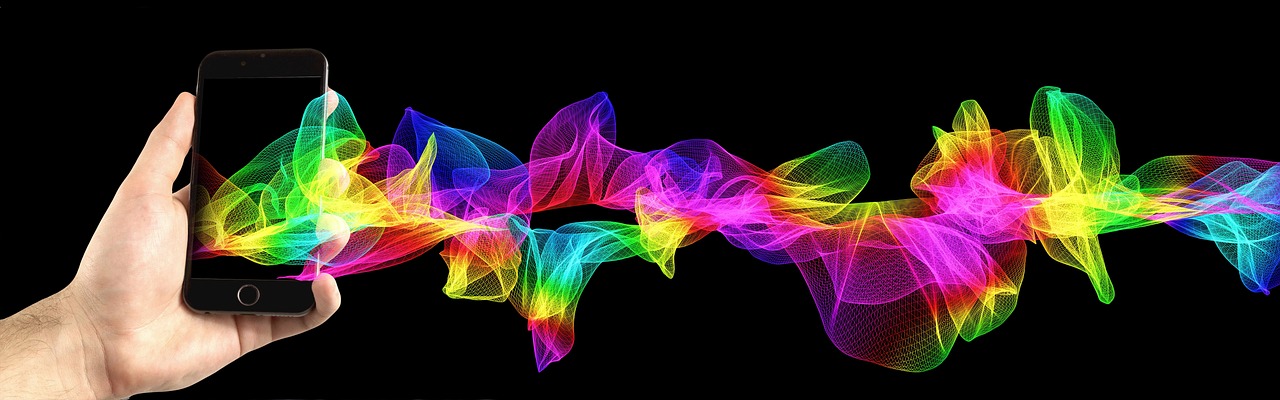From the humble transistor to the powerful graphics card, computer hardware is the tangible backbone of our digital world. Understanding the fundamental components and their roles is crucial, whether you’re a seasoned tech enthusiast, a budding IT professional, or simply someone who wants to make informed decisions about their technology purchases. This comprehensive guide will delve into the essential aspects of hardware, covering everything from processors and memory to storage and peripherals, providing you with a solid foundation for navigating the ever-evolving landscape of computing technology.
Central Processing Unit (CPU)
The CPU, often called the “brain” of the computer, is responsible for executing instructions and performing calculations that drive all software and applications. Its performance is a key factor in the overall speed and responsiveness of your system.
Understanding Cores and Threads
- Cores: A core is a physical processing unit within the CPU. Modern CPUs often have multiple cores (e.g., dual-core, quad-core, octa-core), allowing them to perform multiple tasks simultaneously. For example, a quad-core processor can handle four separate instruction sequences at once.
- Threads: Threads are virtual processing units created by a technology called Hyper-Threading (Intel) or Simultaneous Multithreading (AMD). Each core can handle multiple threads, further increasing the CPU’s ability to execute multiple tasks concurrently. More cores and threads usually translate to better multitasking and performance in demanding applications.
Clock Speed and Cache
- Clock Speed: Measured in Hertz (Hz), typically Gigahertz (GHz), clock speed represents the number of instructions a CPU can execute per second. A higher clock speed generally indicates faster performance. However, clock speed isn’t the only factor; a CPU with a more efficient architecture can outperform one with a higher clock speed.
- Cache: Cache is a small amount of very fast memory built into the CPU. It stores frequently accessed data, allowing the CPU to retrieve it much faster than accessing system RAM. CPUs typically have multiple levels of cache (L1, L2, L3), with L1 being the fastest and smallest, and L3 being the largest but slightly slower.
Practical Example: Choosing a CPU
When selecting a CPU, consider your intended use. For basic tasks like web browsing and document editing, a dual-core or quad-core CPU with integrated graphics may suffice. For gaming or demanding applications like video editing, a higher-end CPU with multiple cores, high clock speed, and a dedicated graphics card is recommended. Intel’s i5 and i7 series and AMD’s Ryzen 5 and Ryzen 7 series are popular choices.
Random Access Memory (RAM)
RAM is the computer’s short-term memory. It stores data and instructions that the CPU is actively using. Unlike permanent storage (like a hard drive), RAM is volatile, meaning its contents are erased when the computer is turned off.
Importance of RAM
- Faster Access: RAM provides much faster access to data than storage devices, allowing the CPU to quickly retrieve and process information.
- Multitasking: Sufficient RAM allows you to run multiple applications simultaneously without significant performance slowdown. Insufficient RAM can lead to sluggishness and “thrashing,” where the system spends excessive time swapping data between RAM and the hard drive.
Types and Speed
- DDR (Double Data Rate) RAM: The most common type of RAM used in modern computers. Current generations include DDR4 and DDR5. Each generation offers improved speed and efficiency over its predecessor.
- Speed: RAM speed is measured in MHz (Megahertz). Higher speed RAM can transfer data faster, improving overall system performance. However, the motherboard must support the RAM speed to realize its full potential.
Practical Example: RAM Recommendations
- 8GB RAM: Suitable for basic tasks like web browsing, email, and document editing.
- 16GB RAM: Recommended for gaming, moderate multitasking, and some content creation tasks.
- 32GB RAM or more: Ideal for demanding applications like video editing, 3D modeling, and running virtual machines.
Storage Devices
Storage devices are used to store data persistently, even when the computer is turned off. Two primary types of storage devices are Hard Disk Drives (HDDs) and Solid State Drives (SSDs).
Hard Disk Drives (HDDs)
- Mechanism: HDDs store data on spinning platters coated with magnetic material. A read/write head moves across the platters to access data.
- Pros: HDDs are typically more affordable than SSDs for the same storage capacity.
- Cons: HDDs are slower than SSDs, more susceptible to physical damage, and consume more power.
Solid State Drives (SSDs)
- Mechanism: SSDs store data in flash memory chips. They have no moving parts, resulting in faster access times and greater durability.
- Pros: SSDs offer significantly faster boot times, application loading, and file transfer speeds compared to HDDs. They are also more energy-efficient and less prone to damage.
- Cons: SSDs are generally more expensive than HDDs for the same storage capacity.
NVMe SSDs
- What are they?: NVMe (Non-Volatile Memory Express) is an interface protocol designed specifically for SSDs. NVMe SSDs connect directly to the PCIe bus, providing even faster data transfer speeds than traditional SATA SSDs.
- Why use them?: NVMe drives offer the best performance possible from your storage system and are critical for high-performance workloads and responsive systems.
Practical Example: Storage Setup
A common storage setup is to use an SSD for the operating system and frequently used applications for fast boot times and responsiveness, and an HDD for storing large files like videos, photos, and backups. NVMe SSDs are an excellent choice for demanding workloads.
Graphics Card (GPU)
The graphics card, or GPU (Graphics Processing Unit), is responsible for rendering images, videos, and other visual content on the screen. It is particularly important for gaming, video editing, and other visually intensive applications.
Integrated vs. Dedicated Graphics
- Integrated Graphics: Integrated graphics are built into the CPU. They share system RAM and offer adequate performance for basic tasks and light gaming. They are more energy-efficient than dedicated graphics cards.
- Dedicated Graphics: Dedicated graphics cards have their own memory (VRAM) and processing power. They provide significantly better performance than integrated graphics, making them essential for gaming, video editing, and other demanding visual tasks.
Key Specifications
- VRAM (Video RAM): The amount of memory on the graphics card. More VRAM allows the GPU to handle larger textures and more complex scenes.
- Clock Speed: The speed at which the GPU processes data. Higher clock speeds generally translate to better performance.
- CUDA Cores/Stream Processors: Parallel processing units within the GPU that perform calculations related to rendering. More cores typically lead to better performance.
Practical Example: Choosing a Graphics Card
- Entry-Level: For basic gaming and general use, an entry-level dedicated graphics card with 4GB-6GB of VRAM may suffice.
- Mid-Range: For more demanding gaming and content creation, a mid-range graphics card with 8GB-12GB of VRAM is recommended.
- High-End: For enthusiast-level gaming, professional video editing, and 3D rendering, a high-end graphics card with 16GB or more of VRAM is ideal. NVIDIA’s GeForce RTX series and AMD’s Radeon RX series are popular choices.
Motherboard
The motherboard is the main circuit board of the computer. It provides the foundation for all other components, connecting them and allowing them to communicate.
Form Factors
- ATX: The standard size for desktop computers.
- Micro-ATX: A smaller form factor that offers fewer expansion slots.
- Mini-ITX: The smallest form factor, ideal for compact systems.
Chipset
The chipset is a set of chips on the motherboard that control communication between the CPU, RAM, storage devices, and other peripherals. The chipset determines the type of CPU and RAM that the motherboard supports.
Expansion Slots
- PCIe (Peripheral Component Interconnect Express): Used for connecting graphics cards, sound cards, and other expansion cards.
- M.2: Used for connecting high-speed SSDs.
- SATA: Used for connecting HDDs and SSDs.
Practical Example: Selecting a Motherboard
When selecting a motherboard, ensure it is compatible with your CPU, RAM, and other components. Consider the number of expansion slots and the features you need, such as USB ports, audio connectors, and networking capabilities. A quality motherboard is crucial for system stability and performance.
Conclusion
Understanding computer hardware is essential for building, upgrading, and maintaining your systems effectively. By grasping the roles of the CPU, RAM, storage devices, graphics card, and motherboard, you can make informed decisions about your technology purchases and optimize your system for your specific needs. Remember to stay updated with the latest advancements in hardware to ensure you’re always leveraging the best technology available. Whether you are a gamer, a creative professional, or simply a tech enthusiast, a solid understanding of hardware empowers you to get the most out of your computing experience.
Read our previous article: Beyond The Grid: Calendar Tools For Strategic Time