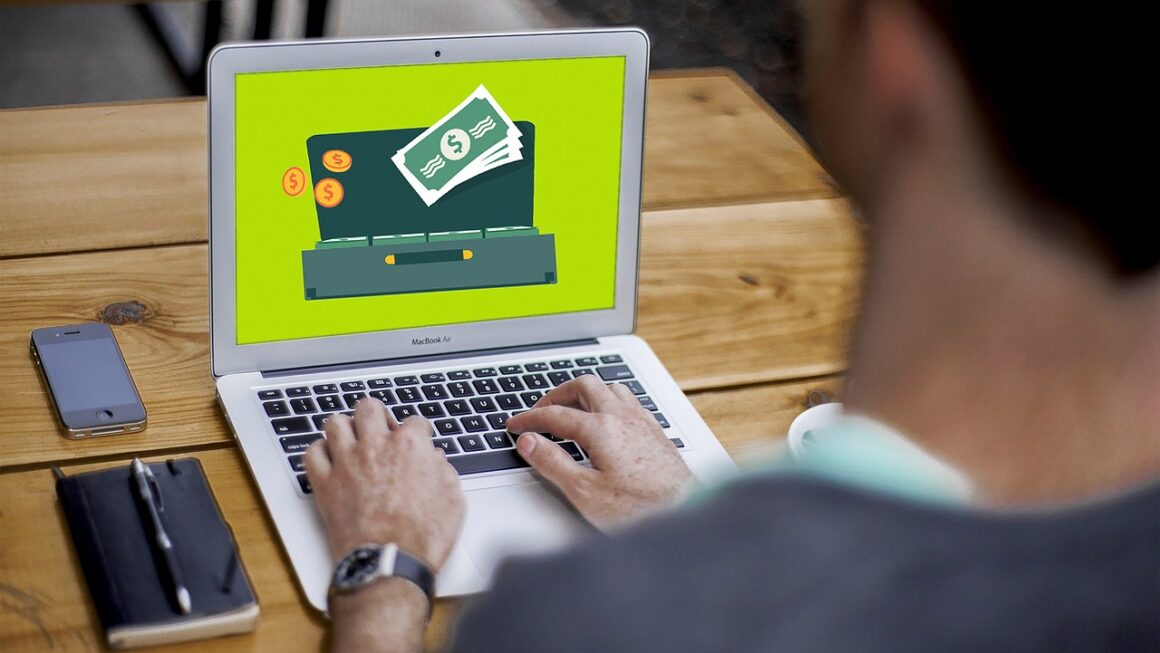Notion has exploded in popularity, becoming the go-to workspace for individuals and teams seeking organization, collaboration, and productivity. Its all-in-one approach replaces multiple scattered apps with a single, customizable platform. But what exactly makes Notion so compelling, and how can you leverage its power to streamline your workflow? This comprehensive guide will delve into the core functionalities of Notion, exploring its features and offering practical tips to maximize its potential.
What is Notion?
Notion is a versatile workspace that combines note-taking, project management, database creation, and wikis into a single application. Unlike traditional productivity tools that focus on a specific function, Notion empowers users to build custom solutions tailored to their unique needs. Think of it as a digital toolbox filled with building blocks that you can arrange to create anything from a simple to-do list to a complex CRM system.
For more details, visit Wikipedia.
Key Features of Notion
- All-in-One Workspace: Integrates multiple functions into a single platform, reducing app switching.
- Customizable Templates: Provides pre-built templates for various use cases, such as project management, meeting notes, and personal organization.
- Databases: Offers powerful database capabilities for managing information, creating relationships between data, and visualizing data in different formats (tables, boards, calendars, etc.).
- Collaboration: Enables real-time collaboration with team members, allowing for shared workspaces, comments, and task assignments.
- Cross-Platform Availability: Available on web, desktop (Windows and macOS), and mobile (iOS and Android) platforms, ensuring accessibility from anywhere.
- Markdown Support: Supports Markdown formatting, making it easy to create and edit content quickly.
- Integrations: Integrates with other popular tools like Slack, Google Drive, and more.
Who is Notion For?
Notion caters to a wide range of users, including:
- Individuals: For personal organization, note-taking, habit tracking, and goal setting.
- Students: For managing coursework, research, and study schedules.
- Teams: For project management, task tracking, knowledge management, and internal wikis.
- Startups: For centralizing information, managing projects, and fostering collaboration.
- Enterprises: For creating internal knowledge bases, managing projects, and streamlining workflows.
Diving into Notion’s Core Components
Understanding Notion’s building blocks is crucial to unlocking its full potential. These components allow you to create custom workflows and organize information in a way that suits your specific needs.
Pages and Blocks
- Pages: The fundamental unit of organization in Notion. Each page can contain other pages, creating a hierarchical structure.
- Blocks: The building blocks within a page. Examples include:
Text
Headings
Images
Videos
Lists
Tables
Databases
Code snippets
And much more!
By combining these blocks, you can create rich and dynamic content. For instance, you can create a project page that includes a to-do list (using the checklist block), a progress tracker (using a database), and relevant documents (embedded from Google Drive).
Databases: The Heart of Notion
Notion’s databases are more than just spreadsheets. They are powerful tools for organizing, managing, and visualizing information. You can create different database views (e.g., table, board, calendar, list, gallery) to present your data in the most effective way.
- Table View: A traditional spreadsheet-like view for displaying data in rows and columns.
- Board View (Kanban): Visualizes tasks or projects in a Kanban-style board, allowing you to track progress through different stages.
- Calendar View: Displays events or deadlines in a calendar format.
- List View: A simple, linear view for presenting data in a list.
- Gallery View: Displays items as cards with images and descriptions, ideal for visual content.
- Example: A project management database might include columns for task name, status, assignee, due date, and priority. You could then create a Board view to track the progress of tasks (To Do, In Progress, Done) and a Calendar view to visualize deadlines. You can relate different databases to create even more complex and interconnected systems.
Templates: Jumpstart Your Productivity
Notion provides a vast library of pre-built templates for various use cases. These templates offer a starting point for creating your own custom workspaces.
- Project Management Templates: Help you plan, track, and manage projects effectively.
- Note-Taking Templates: Provide structures for capturing and organizing notes.
- Personal Organization Templates: Help you manage your personal life, including goals, habits, and finances.
- Team Collaboration Templates: Facilitate collaboration and communication within teams.
- Tip: Don’t be afraid to customize templates to fit your specific needs. Modify existing templates or create your own from scratch.
Mastering Collaboration in Notion
Notion is a powerful collaboration tool, enabling teams to work together seamlessly on projects, documents, and ideas.
Sharing and Permissions
- Sharing Pages: You can share individual pages or entire workspaces with specific people or make them public.
- Permission Levels: Control access and editing rights by assigning different permission levels (e.g., can view, can comment, can edit).
- Real-Time Collaboration: Multiple users can simultaneously edit the same page, fostering real-time collaboration.
- Example: You can share a project roadmap page with your team and grant them editing permissions to contribute to the plan. You can also share a client-facing document with view-only permissions to ensure they can access the information without making changes.
Comments and Discussions
- In-Line Comments: Add comments directly to specific blocks within a page to provide feedback or ask questions.
- Discussion Threads: Create discussion threads to facilitate conversations around specific topics.
- Notifications: Receive notifications when someone comments on a page or assigns you a task.
- Tip: Use comments and discussions to provide context, clarify expectations, and track feedback.
Team Workspaces
- Dedicated Workspaces: Create separate workspaces for different teams or projects to keep information organized.
- Shared Resources: Share resources, such as templates, databases, and documents, across the team workspace.
- Centralized Knowledge Base: Build a centralized knowledge base for your team, capturing important information, policies, and procedures.
Advanced Notion Tips and Tricks
Once you’ve mastered the basics, you can explore advanced features to further enhance your Notion experience.
Formulas and Relations
- Formulas: Perform calculations and manipulate data within databases using formulas. This allows you to automate tasks, calculate totals, and create dynamic reports.
- Relations: Connect different databases to create relationships between data. For example, you can relate a “Projects” database to a “Tasks” database to track which tasks belong to which projects.
- Rollups: Aggregate data from related databases using rollups. For example, you can rollup the total estimated hours from the “Tasks” database to the “Projects” database to track the overall effort required for each project.
- Example: Use formulas to automatically calculate the remaining budget for a project based on expenses tracked in a related “Expenses” database. Use relations to connect your “Clients” database to your “Projects” database to easily see which projects are associated with each client.
Integrations and Automation
- Integrations: Connect Notion with other popular tools, such as Slack, Google Drive, and Zapier, to streamline your workflow.
- Automation: Use integrations and APIs to automate repetitive tasks, such as creating new database entries, sending notifications, and updating information across different platforms.
- Example: Integrate Notion with Slack to receive notifications about new tasks or comments. Use Zapier to automatically create a new task in Notion when a new lead is added to your CRM system.
Notion AI
Notion AI is a powerful add-on that leverages artificial intelligence to enhance your writing, brainstorming, and research capabilities.
- Content Generation: Generate different types of content, such as blog posts, social media updates, and meeting agendas, based on your prompts.
- Summarization: Summarize long articles or documents quickly and easily.
- Brainstorming: Generate new ideas and explore different perspectives.
- Translation: Translate text into different languages.
- Note: Notion AI is a paid add-on.
Conclusion
Notion is a powerful and versatile tool that can transform the way you work and organize your life. By understanding its core components and exploring its advanced features, you can create custom solutions that streamline your workflows, enhance collaboration, and boost productivity. Whether you’re an individual, a student, a team, or a large enterprise, Notion offers a flexible and adaptable platform to meet your unique needs. Embrace the power of customization, explore the vast library of templates, and unlock the full potential of Notion to create your ideal workspace. Start experimenting today and discover how Notion can revolutionize the way you work and live.
Read our previous article: Beyond Detection: Zero Trust Toolkit Essentials