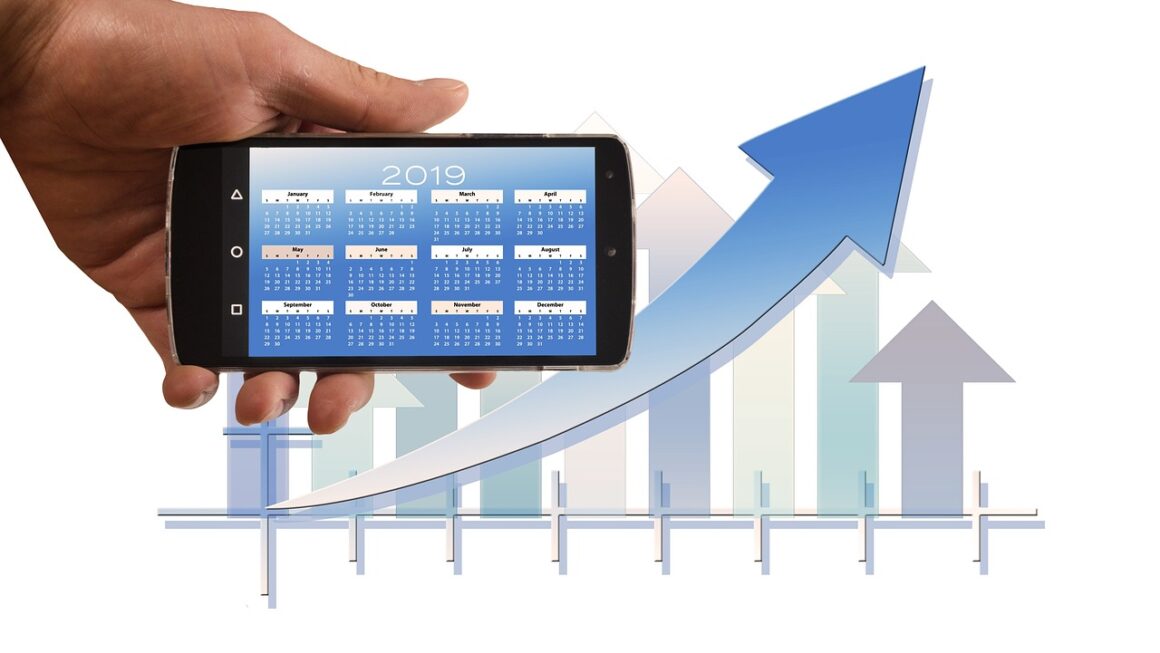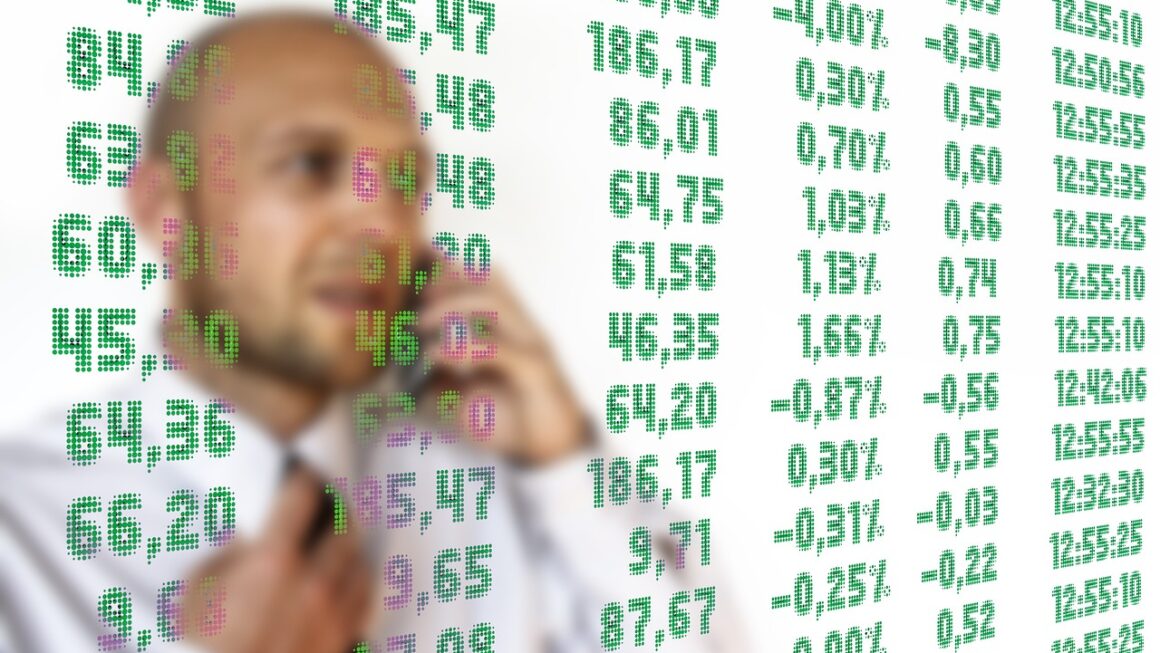In today’s fast-paced world, boosting productivity is crucial for success, whether you’re a student, entrepreneur, or working professional. Fortunately, a plethora of productivity tools are available to help streamline workflows, manage tasks efficiently, and ultimately, achieve your goals. This blog post will delve into some of the most effective productivity tools, providing practical examples and actionable takeaways to help you maximize your output.
Task Management Tools
Effective task management is at the heart of productivity. Choosing the right task management tool can make a significant difference in how you organize, prioritize, and complete your work.
Todoist
Todoist is a powerful yet simple task management app that allows you to manage tasks across various platforms.
- Key Features:
Task creation and organization into projects.
Due dates and recurring tasks.
Prioritization levels (P1 to P4).
Collaboration features for team projects.
Available on web, desktop, and mobile devices.
- Practical Example: Imagine you’re planning a marketing campaign. You can create a project called “Marketing Campaign” in Todoist, and then add individual tasks like “Write blog post,” “Design social media graphics,” and “Schedule email campaign.” Assign due dates and priorities to each task to ensure you stay on track.
Asana
Asana is a more robust project management tool that’s ideal for teams but also beneficial for individuals managing complex projects.
- Key Features:
Project creation with multiple views (list, board, timeline).
Task dependencies to manage workflows.
Collaboration and communication features.
Reporting and analytics.
Integrations with other popular tools like Slack and Google Drive.
- Practical Example: If you’re managing a website redesign project, you can use Asana to create tasks for each phase, such as “Design mockups,” “Develop front-end,” and “Test website functionality.” Assign tasks to team members, set dependencies to ensure tasks are completed in the correct order, and use the timeline view to visualize the project schedule.
Trello
Trello uses a Kanban-style board that allows you to visually manage tasks and projects.
- Key Features:
Boards, lists, and cards for visual task organization.
Drag-and-drop interface for easy task movement.
Customizable labels and checklists.
Power-Ups for added functionality (e.g., calendar, automation).
Collaboration features for teams.
- Practical Example: Plan your daily or weekly activities using Trello. Create lists for “To Do,” “In Progress,” and “Done.” Add cards for each task and move them across the lists as you work. Use labels to categorize tasks by project or priority.
Time Management Techniques and Tools
Effectively managing your time is essential for maximizing productivity. These tools and techniques help you track how you spend your time and make adjustments to improve your focus.
Pomodoro Technique
The Pomodoro Technique is a time management method that involves working in focused 25-minute intervals, separated by short breaks.
- How it works:
1. Choose a task to focus on.
2. Set a timer for 25 minutes (a “Pomodoro”).
3. Work on the task until the timer rings.
4. Take a short 5-minute break.
5. After four “Pomodoros,” take a longer 15-20 minute break.
- Benefits: Improves focus, reduces distractions, and helps you break down large tasks into smaller, manageable chunks.
- Tools: Use a timer app (e.g., Forest, Tomato Timer) or a physical timer.
Time Tracking Software
Time tracking software helps you monitor how you spend your time on various tasks and projects.
- Examples: Toggl Track, Clockify.
- Key Features:
Track time spent on specific tasks and projects.
Generate reports to analyze time allocation.
Set goals and track progress.
Integrate with other productivity tools.
- Practical Example: Track the time you spend on different client projects each week. Analyze the reports to identify where you’re spending the most time and identify opportunities to improve efficiency.
Calendar Apps
Calendar apps are critical for scheduling appointments and tasks.
- Examples: Google Calendar, Microsoft Outlook Calendar.
- Key Features:
Scheduling meetings and appointments
Setting reminders
Sharing calendars with colleagues
Color-coding events for organization
- Practical example: Block time in your calendar for deep work. This signals to yourself and others that you are unavailable for meetings or interruptions during that time.
Note-Taking and Knowledge Management
Organizing your thoughts and information is crucial for maintaining productivity. These tools help you capture ideas, organize notes, and access information quickly.
Evernote
Evernote is a popular note-taking app that allows you to create and organize notes in various formats.
- Key Features:
Create notes in text, audio, or image formats.
Organize notes into notebooks and tags.
Web clipper for saving articles and web pages.
Search functionality for finding notes quickly.
Cross-platform compatibility.
- Practical Example: Use Evernote to create a research database for a project. Clip articles, save PDFs, and take notes on relevant information. Organize everything into a notebook for easy access.
Notion
Notion is an all-in-one workspace that combines note-taking, project management, and database functionality.
- Key Features:
Create pages, databases, and wikis.
Customize layouts and templates.
Collaborate with teams.
Use it as a knowledge base, project tracker, or personal dashboard.
- Practical Example: Build a personal dashboard in Notion to track your goals, manage your tasks, and organize your notes. Create separate pages for different areas of your life, such as work, personal projects, and learning.
OneNote
OneNote is a digital notebook application developed by Microsoft.
- Key Features:
Free-form information gathering and multi-user collaboration.
Organize notes within notebooks, sections, and pages.
Integration with other Microsoft Office products.
Audio recording and handwriting recognition.
- Practical Example: Use OneNote to create a meeting agenda and take notes during the meeting. Share the notebook with attendees for collaborative note-taking and follow-up actions.
Communication and Collaboration Tools
Efficient communication is essential for team productivity. These tools facilitate seamless collaboration and communication.
Slack
Slack is a popular communication platform that allows teams to communicate in real-time.
- Key Features:
Channels for organized communication.
Direct messaging for private conversations.
File sharing.
Integrations with other productivity tools.
Customizable notifications.
- Practical Example: Create separate Slack channels for different projects or teams. Use channels to share updates, ask questions, and collaborate on documents. Use direct messaging for individual communication.
Microsoft Teams
Microsoft Teams is a collaboration platform that combines chat, video conferencing, file storage, and application integration.
- Key Features:
Team chat and channels.
Video and audio conferencing.
File sharing and storage.
Integration with Microsoft Office applications.
- Practical Example: Use Microsoft Teams to host virtual meetings, share files, and collaborate on documents with your team. Create channels for different projects and departments.
Zoom
Zoom is a video conferencing platform used for meetings, webinars, and online events.
- Key Features:
High-quality video and audio.
Screen sharing.
Recording capabilities.
Virtual backgrounds.
Breakout rooms for smaller group discussions.
- Practical Example: Use Zoom to conduct virtual meetings with remote team members or clients. Share your screen to present documents or training materials.
Automation Tools
Automation tools can help you streamline repetitive tasks, freeing up time for more important activities.
Zapier
Zapier is an automation platform that allows you to connect different apps and automate workflows.
- Key Features:
Connects thousands of apps.
Automates repetitive tasks.
Create custom workflows (Zaps).
- Practical Example: Automatically save email attachments to Google Drive using Zapier. When you receive an email with an attachment, Zapier will automatically save the attachment to a specified folder in Google Drive.
IFTTT (If This Then That)
IFTTT is another automation platform that connects apps and devices to create automated tasks.
- Key Features:
Connects apps, devices, and services.
Automates tasks based on triggers and actions.
Easy-to-use interface.
- Practical Example: Automatically post Instagram photos to Twitter using IFTTT. When you post a new photo on Instagram, IFTTT will automatically share the photo and caption on your Twitter feed.
Keyboard Maestro
Keyboard Maestro (macOS) allows you to create custom macros to automate repetitive tasks on your computer.
- Key Features:
Create macros to automate tasks.
Trigger macros with keyboard shortcuts or other events.
* Customize macros with variables and conditions.
- Practical Example: Create a macro to automatically format text in a specific style. When you type a certain keyboard shortcut, Keyboard Maestro will automatically apply the desired formatting to the selected text.
Conclusion
Productivity tools are invaluable resources for enhancing efficiency, managing time effectively, and achieving your goals. By leveraging the tools discussed in this blog post – from task management and time tracking to note-taking and automation – you can optimize your workflow, minimize distractions, and maximize your output. Experiment with different tools to find the ones that best suit your needs and work style. The key to unlocking your full potential lies in choosing the right tools and consistently applying them to your daily routines. Don’t be afraid to try something new; you might be surprised at the boost in productivity you can achieve!
Read our previous article: IaaS: Architecting Scalable Success For Tomorrows Enterprises