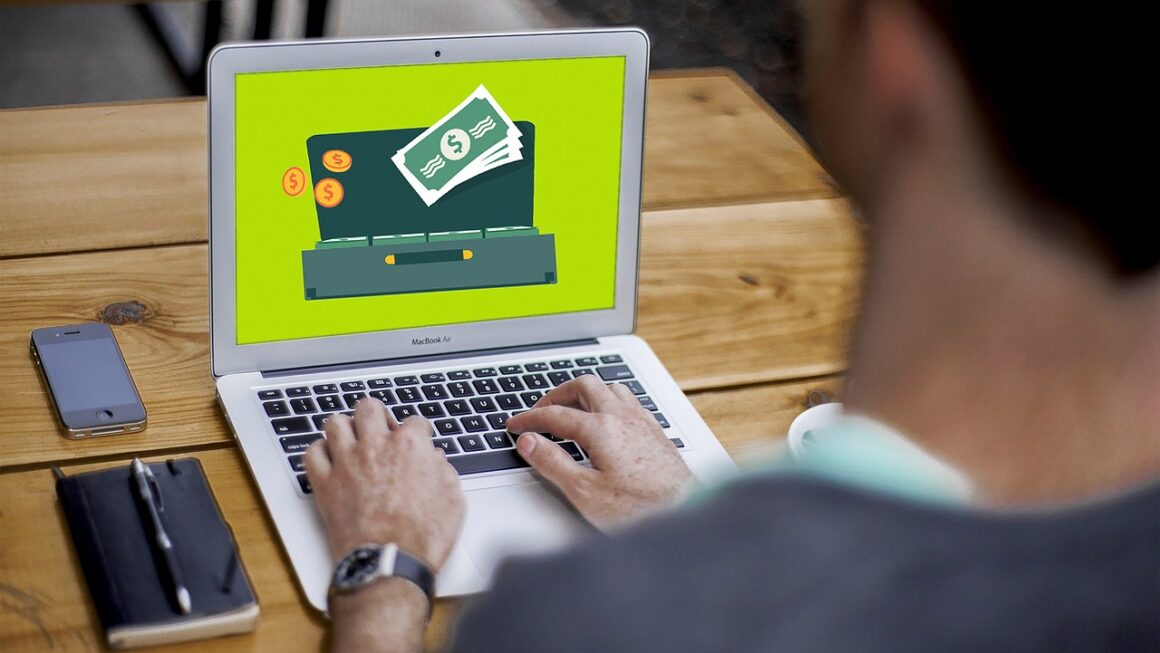Zoom has revolutionized the way we connect, collaborate, and communicate, both professionally and personally. From virtual meetings and webinars to online learning and social gatherings, Zoom’s user-friendly interface and robust features have made it a staple in today’s digital landscape. This comprehensive guide will delve into everything you need to know about Zoom, empowering you to leverage its full potential.
Understanding Zoom: Core Features and Functionality
Zoom offers a wide array of features designed to facilitate seamless communication and collaboration. Understanding these core functionalities is key to maximizing your Zoom experience.
Zoom Meetings: The Foundation of Collaboration
Zoom Meetings are the platform’s bread and butter, allowing you to host interactive video conferences with participants from anywhere in the world.
- Key Features:
Video and Audio Conferencing: High-quality video and audio ensure clear communication.
Screen Sharing: Share your desktop, specific applications, or even a whiteboard for collaborative brainstorming.
Virtual Backgrounds: Customize your background to maintain privacy or add a professional touch.
Recording: Record meetings for future reference or to share with those who couldn’t attend.
Breakout Rooms: Divide participants into smaller groups for focused discussions.
Chat Functionality: Communicate via text during meetings, share files, and private message individuals.
Polling: Conduct polls to gather feedback or gauge audience understanding.
- Practical Example: A marketing team can use Zoom Meetings to discuss a new campaign, share design mockups via screen sharing, and use polls to vote on different strategies.
Zoom Webinars: Engaging Large Audiences
Zoom Webinars are designed for broadcasting presentations to a large audience, offering a more controlled and structured environment than standard meetings.
- Key Differences from Meetings:
Attendees vs. Panelists: Webinars differentiate between attendees (viewers) and panelists (presenters).
Q&A Feature: A dedicated Q&A feature allows attendees to ask questions, which panelists can answer live or in writing.
Registration: Require attendees to register for the webinar beforehand, allowing you to collect valuable data.
Broadcast Capabilities: Webinars can accommodate thousands of attendees, making them ideal for large-scale events.
- Practical Example: A company can host a product launch webinar to announce a new product to customers worldwide, using the Q&A feature to address audience questions in real-time.
Zoom Team Chat: Streamlined Communication
Zoom Team Chat provides a persistent messaging platform for team communication, file sharing, and quick collaboration.
- Key Benefits:
Real-Time Communication: Instant messaging for quick questions and updates.
File Sharing: Easily share documents, images, and videos within channels.
Integration with Zoom Meetings: Seamlessly transition from chat to a video call with a single click.
Channels and Groups: Organize conversations by topic, team, or project.
Search Functionality: Quickly find past conversations and shared files.
- Practical Example: A project team can use Zoom Team Chat to coordinate tasks, share updates, and resolve issues quickly, minimizing email clutter and improving response times.
Setting Up and Optimizing Your Zoom Experience
Proper setup and configuration are essential for a smooth and professional Zoom experience.
Creating a Zoom Account and Choosing a Plan
- Free Account: Offers basic features, including meetings up to 40 minutes with up to 100 participants. Ideal for personal use or small teams.
- Pro Account: Extends meeting time limits and adds features like reporting and user management. Suitable for small businesses.
- Business and Enterprise Accounts: Offer advanced features, such as single sign-on (SSO), branding options, and dedicated support. Designed for larger organizations.
- Actionable Takeaway: Evaluate your needs and choose a plan that aligns with your usage requirements and budget.
Configuring Audio and Video Settings
- Test Your Audio and Video: Before joining or hosting a meeting, test your audio and video settings to ensure they are working correctly.
- Select the Correct Microphone and Camera: Choose the appropriate input and output devices.
- Adjust Audio Levels: Ensure your microphone volume is at an optimal level to avoid being too quiet or too loud.
- Enable Noise Suppression: Reduce background noise for clearer audio.
- Use a Good Quality Webcam: A high-resolution webcam will improve your video quality.
- Actionable Takeaway: Regularly check and adjust your audio and video settings to maintain a professional appearance and sound.
Mastering Meeting Controls and Features
Familiarize yourself with the various controls and features available during a Zoom meeting to effectively manage your sessions.
Beyond Bandwidth: Reinventing Resilient Network Infrastructure
- Mute/Unmute: Quickly mute or unmute yourself to avoid disrupting the meeting.
- Start/Stop Video: Turn your video on or off as needed.
- Invite Participants: Invite others to join the meeting via email, link, or meeting ID.
- Manage Participants: Control participant access, mute/unmute individuals, and remove participants if necessary.
- Share Screen: Share your desktop, applications, or specific content.
- Chat: Communicate via text during the meeting.
- Record: Record the meeting for future reference.
- Actionable Takeaway: Practice using the meeting controls and features to become comfortable with the platform and manage your sessions effectively.
Advanced Zoom Techniques for Enhanced Collaboration
Beyond the basics, Zoom offers advanced techniques that can significantly enhance your collaboration and engagement.
Utilizing Breakout Rooms for Focused Discussions
Breakout rooms allow you to divide participants into smaller groups for more focused discussions and brainstorming sessions.
- Creating Breakout Rooms:
Automatically: Zoom can automatically assign participants to breakout rooms.
Manually: You can manually assign participants to specific rooms.
Let Participants Choose: Allow participants to choose which room they want to join.
- Benefits:
Increased Engagement: Smaller groups encourage more participation and interaction.
Focused Discussions: Breakout rooms allow for more in-depth discussions on specific topics.
Collaborative Problem-Solving: Facilitate collaborative problem-solving and brainstorming.
- Practical Example: In a training session, breakout rooms can be used to allow participants to practice new skills or discuss case studies in small groups.
Leveraging Polling and Q&A for Audience Engagement
Polling and Q&A features are valuable tools for engaging your audience and gathering feedback.
- Polling:
Pre-Meeting Polls: Create polls before the meeting and launch them during the session.
Real-Time Polls: Create polls on the fly to gather immediate feedback.
- Q&A:
Dedicated Q&A Window: Attendees can submit questions through a dedicated Q&A window.
Answering Questions Live or in Writing: Panelists can answer questions live or in writing.
- Benefits:
Gather Feedback: Collect valuable feedback from participants.
Gauge Understanding: Assess audience comprehension of the material.
Increase Engagement: Encourage active participation and interaction.
- Practical Example: During a sales presentation, polls can be used to gauge audience interest in specific features or pricing options.
Integrating Zoom with Other Tools
Zoom integrates with a wide range of other tools, allowing you to streamline your workflow and enhance your productivity.
- Calendar Integrations: Integrate with Google Calendar, Outlook, and other calendar apps to schedule meetings and send invitations.
- CRM Integrations: Integrate with CRM systems like Salesforce to track meeting attendance and engagement.
- Marketing Automation Integrations: Integrate with marketing automation platforms to nurture leads and track webinar performance.
- Project Management Integrations: Integrate with project management tools like Asana and Trello to collaborate on projects and track progress.
- Actionable Takeaway: Explore Zoom’s integrations to streamline your workflow and connect with the tools you already use.
Security and Privacy Considerations in Zoom
Ensuring the security and privacy of your Zoom meetings is paramount. Zoom has implemented various security measures to protect your data and prevent unwanted intrusions.
Understanding Zoom’s Security Features
- Waiting Room: Enables the host to control who enters the meeting.
- Meeting Passcodes: Requires participants to enter a passcode to join the meeting.
- End-to-End Encryption (E2EE): Encrypts meeting data from end to end, ensuring that only the participants can access it.
- Lock Meeting: Prevents additional participants from joining the meeting once it has started.
- Remove Participants: Allows the host to remove disruptive participants from the meeting.
- Disable Screen Sharing: Prevents participants from sharing their screens without permission.
Best Practices for Secure Zoom Meetings
- Always Use a Meeting Passcode: Require participants to enter a passcode to join the meeting.
- Enable the Waiting Room: Control who enters the meeting by using the waiting room feature.
- Lock the Meeting Once It Starts: Prevent unwanted guests from joining the meeting.
- Regularly Update Zoom: Install the latest version of Zoom to ensure you have the latest security patches.
- Be Aware of Phishing Scams: Be cautious of suspicious emails or links related to Zoom.
Addressing Common Security Concerns
Zoom has addressed many security concerns that arose in the past by implementing stronger security measures and providing users with more control over their meetings. These efforts are continuously evolving to keep ahead of potential threats.
- Actionable Takeaway: Prioritize security and privacy by implementing the recommended best practices and staying informed about Zoom’s latest security features.
Conclusion
Zoom is more than just a video conferencing platform; it’s a powerful tool for collaboration, communication, and engagement. By understanding its core features, mastering advanced techniques, and prioritizing security, you can unlock the full potential of Zoom and leverage it to achieve your personal and professional goals. From hosting virtual meetings to delivering engaging webinars, Zoom empowers you to connect and collaborate with anyone, anywhere.
Read our previous article: Beyond Ransomware: The Evolving Threat Landscape
For more details, visit Wikipedia.