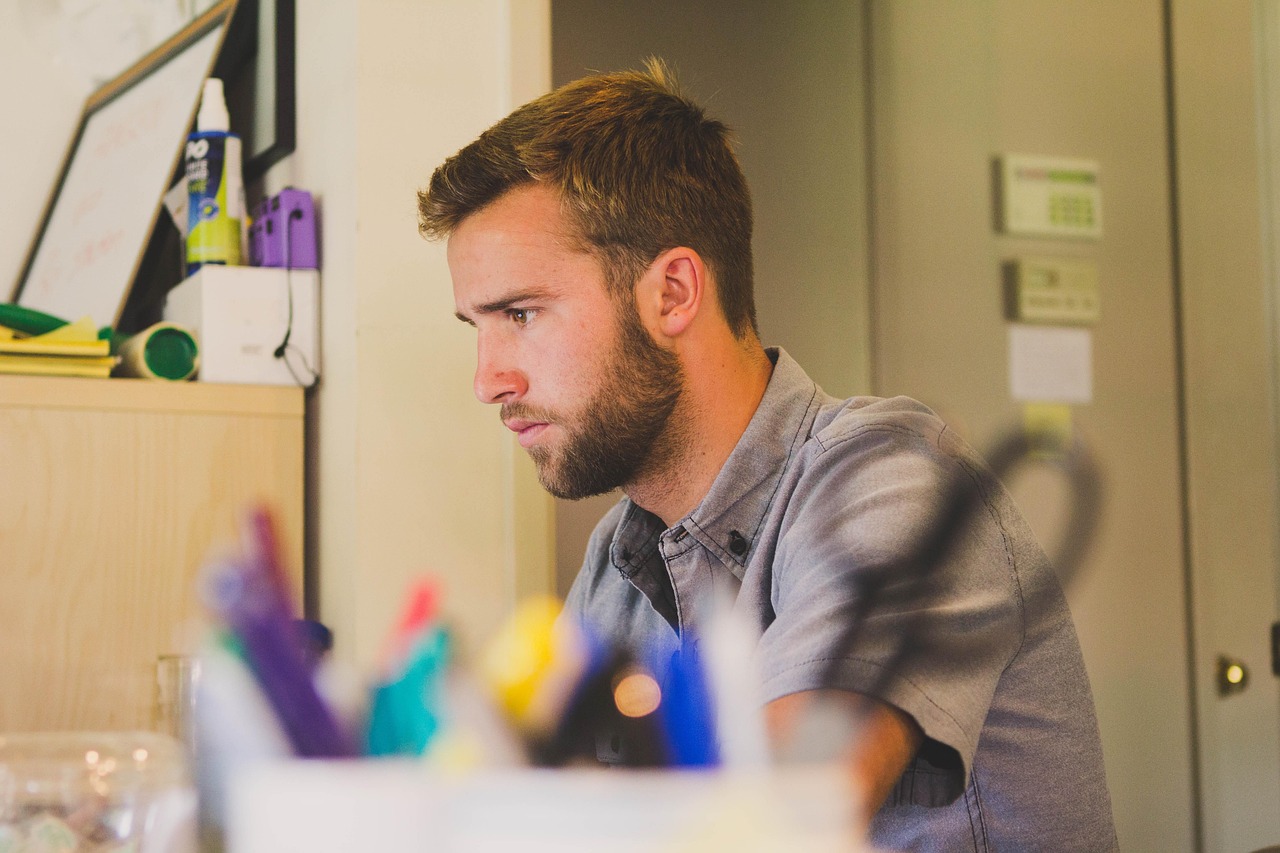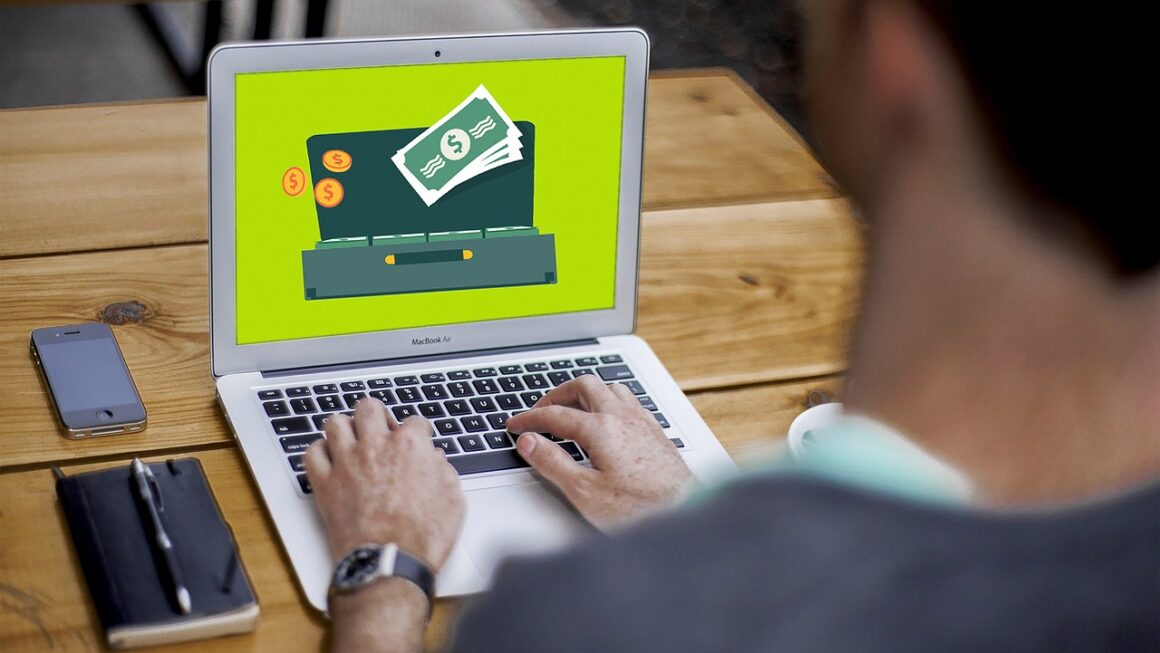The days of relying on paper planners and wall calendars are fading fast. In today’s fast-paced world, staying organized requires tools that are both accessible and adaptable. Enter the digital calendar – your pocket-sized powerhouse for managing appointments, deadlines, and everything in between. Whether you’re a seasoned professional juggling multiple projects or a student striving to stay on top of your coursework, mastering the art of digital calendaring can dramatically improve your productivity and reduce stress. Let’s dive into the world of digital calendars and discover how they can transform your organizational game.
The Advantages of Digital Calendars
Accessibility and Synchronization
One of the most significant advantages of digital calendars is their accessibility. Gone are the days of being limited to a single physical planner. With a digital calendar, you can access your schedule from virtually any device with an internet connection, including your smartphone, tablet, laptop, and desktop computer. This constant access ensures you’re always aware of upcoming events and deadlines, regardless of your location.
- Access your calendar from anywhere
- Automatic synchronization across devices
- Real-time updates and notifications
The synchronization feature is equally crucial. Changes made on one device instantly reflect on all others. This eliminates the risk of conflicting appointments or missed deadlines due to outdated information.
Example: Imagine you schedule a doctor’s appointment on your laptop at home. As you’re leaving for work, your phone buzzes with a reminder for the appointment. You can then view the details directly on your phone, including the address and time. This seamless integration ensures you’re always in the loop.
Enhanced Organization and Reminders
Digital calendars offer a plethora of features designed to enhance organization beyond simply recording appointments. You can categorize events, set reminders, and even attach files directly to calendar entries.
- Color-coding events for visual organization
- Setting multiple reminders for important tasks
- Adding notes, attachments, and location details
Example: You can color-code work meetings in blue, personal appointments in green, and deadlines in red. This visual system allows you to quickly scan your calendar and understand your schedule at a glance. Furthermore, you can set multiple reminders for crucial tasks. For instance, you could set a reminder one week before a deadline, another three days before, and a final reminder on the day itself. This ensures you’re always prepared.
Collaboration and Sharing
Digital calendars excel in facilitating collaboration. You can easily share your calendar with colleagues, family members, or friends, allowing them to see your availability and schedule meetings accordingly. This feature streamlines communication and eliminates the back-and-forth of coordinating schedules.
- Share your calendar with specific individuals or groups
- Grant different levels of access (view only, edit)
- Easily schedule meetings with shared calendars
Example: A project manager can share the project calendar with the entire team, allowing everyone to stay informed about deadlines, meetings, and milestones. Team members can also add their own tasks and events to the calendar, creating a centralized hub for project-related information. When scheduling a meeting with coworkers, checking their availability through their shared calendars prevents scheduling conflicts.
Choosing the Right Digital Calendar
Popular Calendar Apps
The market offers a wide array of digital calendar applications, each with its own strengths and weaknesses. Some of the most popular options include:
- Google Calendar: A free, versatile calendar that integrates seamlessly with other Google services like Gmail and Google Meet.
- Microsoft Outlook Calendar: A robust calendar that’s part of the Microsoft Office suite, offering advanced features for business users.
- Apple Calendar: A user-friendly calendar that comes pre-installed on Apple devices and integrates seamlessly with iCloud.
- Todoist: While primarily a task manager, Todoist offers excellent calendar integration to view and manage tasks alongside appointments.
When choosing a calendar app, consider your specific needs and priorities. If you’re heavily invested in the Google ecosystem, Google Calendar is a natural choice. If you require advanced features for managing a complex business schedule, Microsoft Outlook Calendar might be a better fit. Apple Calendar is ideal for Apple users seeking seamless integration across their devices.
Key Features to Consider
When evaluating different digital calendar options, pay attention to the following key features:
- Ease of Use: The calendar should be intuitive and easy to navigate.
- Customization Options: The ability to customize the calendar’s appearance and functionality is important for personalizing your experience.
- Integration with Other Apps: Seamless integration with other apps you use, such as email, task managers, and note-taking apps, can streamline your workflow.
- Offline Access: The ability to view and edit your calendar even when you’re offline can be a lifesaver.
- Cost: Consider whether the calendar app is free or requires a subscription.
Consider what you need and prioritize those needs when searching for the best digital calendar. Testing out trial periods can also help discover a calendar that’s right for you.
Optimizing Your Digital Calendar Usage
Effective Scheduling Techniques
Simply using a digital calendar isn’t enough. To truly maximize its benefits, you need to adopt effective scheduling techniques.
- Time Blocking: Allocate specific blocks of time for different tasks or activities.
- Prioritize Tasks: Identify your most important tasks and schedule them first.
- Buffer Time: Build in buffer time between appointments to avoid feeling rushed.
- Batch Similar Tasks: Group similar tasks together to improve efficiency.
Example: Instead of scattering meetings throughout the day, try scheduling them back-to-back in the morning. Then, dedicate the afternoon to focused work. This approach can help you minimize distractions and maximize your productivity.
Leveraging Reminders and Notifications
Reminders and notifications are powerful tools for staying on top of your schedule. Customize your reminder settings to receive timely alerts for upcoming events and deadlines.
- Set reminders at different intervals (e.g., 1 week, 1 day, 1 hour before an event).
- Use different notification sounds for different types of events.
- Enable email notifications for important appointments.
Example: For a critical project deadline, you might set a reminder one week before, another three days before, and a final reminder on the day itself. This multi-layered approach ensures you’re fully prepared and avoids last-minute scrambles. For appointments, setting reminders 15 minutes or 30 minutes beforehand can help you prepare.
Regularly Reviewing and Updating Your Calendar
Your digital calendar should be a living document that reflects your current schedule and priorities. Make it a habit to review and update your calendar regularly.
- Schedule a weekly review to assess your upcoming commitments.
- Adjust your schedule as needed to accommodate changing priorities.
- Remove or reschedule events that are no longer relevant.
Example: At the end of each week, take 15-20 minutes to review your upcoming schedule for the following week. Identify any potential conflicts or challenges and adjust your schedule accordingly. This proactive approach can help you stay organized and avoid surprises.
Advanced Digital Calendaring Tips
Integrating with Task Management Systems
For optimal productivity, consider integrating your digital calendar with a task management system. This allows you to manage your tasks and appointments in one centralized location.
- Connect your calendar with apps like Todoist, Asana, or Trello.
- Visualize your tasks alongside your appointments.
- Set deadlines for tasks and automatically add them to your calendar.
Example: Many popular task management apps integrate with Google Calendar, Outlook Calendar, and Apple Calendar. This integration allows you to see your tasks directly on your calendar, giving you a comprehensive view of your commitments. You can then drag and drop tasks to schedule them for specific times, making it easy to allocate time for your most important tasks.
Using Calendar Templates and Automations
Save time and effort by using calendar templates and automations. Many calendar apps offer pre-built templates for common events, such as meetings, appointments, and project deadlines. You can also use automation tools to streamline repetitive tasks.
- Create templates for recurring events (e.g., weekly team meetings).
- Use automation tools like IFTTT or Zapier to connect your calendar with other apps.
- Automatically create calendar events from emails or other sources.
Example: You can create a calendar template for weekly team meetings, including the agenda, location, and attendees. This template can then be used to quickly schedule future meetings, saving you the time and effort of manually entering the details each time. Using integrations with other applications can streamline workflows, such as automatically creating calendar events from confirmation emails.
Mastering Calendar Shortcuts and Features
Familiarize yourself with the shortcuts and features of your chosen calendar app. This can significantly speed up your workflow and make you more efficient.
- Learn keyboard shortcuts for common actions (e.g., creating a new event, navigating between days).
- Explore advanced features like appointment slots, event invites, and location sharing.
- Customize your calendar settings to optimize your experience.
Example: Most calendar apps offer keyboard shortcuts for common actions, such as creating new events, navigating between days, and switching between views. Learning these shortcuts can save you valuable time and effort. Additionally, exploring advanced features like appointment slots, event invites, and location sharing can further enhance your productivity and efficiency.
Conclusion
Embracing digital calendars is more than just a trend; it’s a strategic move towards enhanced productivity and organization. By leveraging the accessibility, synchronization, and collaborative features of digital calendars, you can streamline your workflow, reduce stress, and achieve your goals more effectively. Choose the right calendar app for your needs, adopt effective scheduling techniques, and regularly review and update your calendar to ensure it remains a valuable tool in your daily life. Start maximizing the power of digital calendaring today and experience the transformative impact it can have on your productivity and overall well-being.
Read our previous article: Hunting The Silent Echo: Proactive Threat Discovery