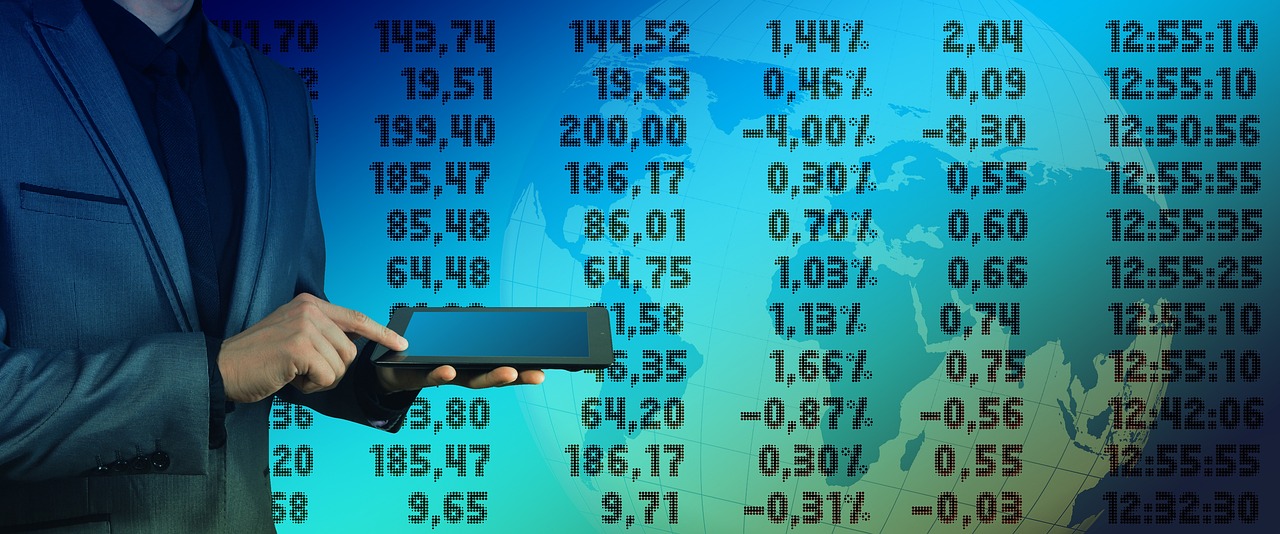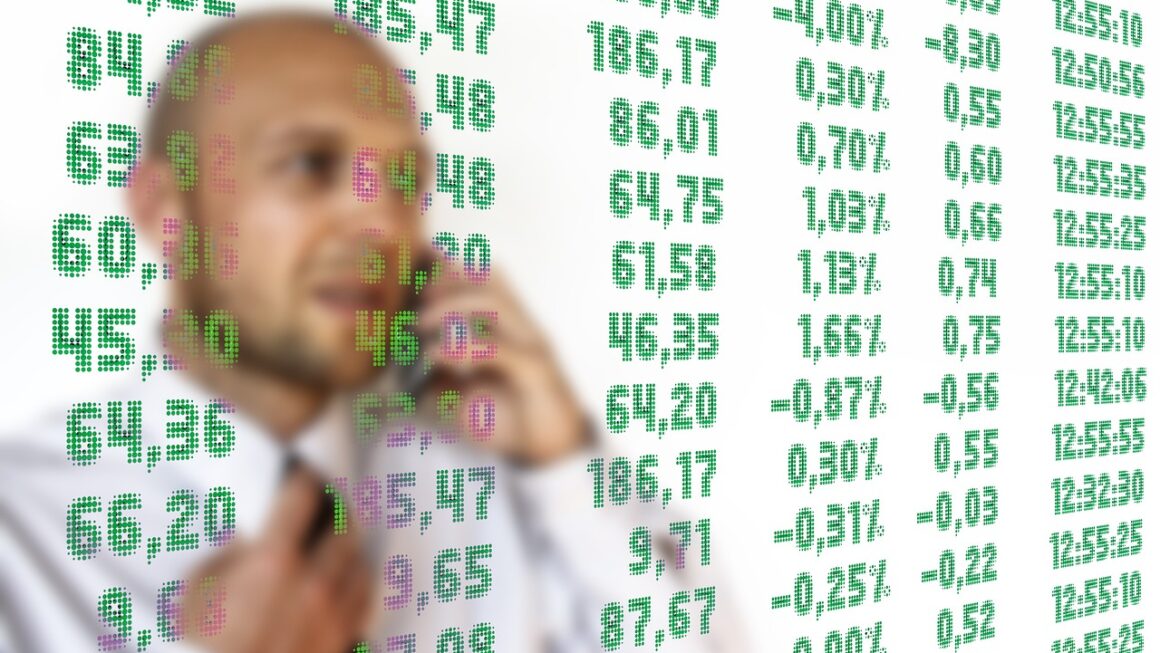Imagine a world where project chaos is a thing of the past, where teams work in perfect harmony, and deadlines are consistently met. That world isn’t a fantasy – it’s the reality that Asana helps teams achieve every day. This comprehensive guide will dive deep into Asana, exploring its features, benefits, and how it can revolutionize your team’s workflow. Whether you’re a seasoned project manager or just starting to explore project management tools, this is your ultimate resource to understanding and mastering Asana.
What is Asana? A Comprehensive Overview
Asana’s Core Functionality
Asana is a leading work management platform designed to help teams organize, track, and manage their work effectively. At its heart, Asana is about clarity, collaboration, and accountability. It provides a centralized space where teams can define goals, assign tasks, track progress, and communicate seamlessly. Think of it as a digital command center for all your projects.
- Task Management: Create, assign, and prioritize tasks with deadlines, descriptions, and attachments.
- Project Organization: Group tasks into projects to manage larger initiatives, campaigns, or goals.
- Collaboration: Facilitate communication and feedback directly within tasks and projects, reducing email overload.
- Reporting: Track progress and identify roadblocks with visual dashboards and reports.
Key Benefits of Using Asana
Adopting Asana can bring significant benefits to teams of all sizes and across various industries. Here are just a few:
- Improved Team Communication: Centralized communication prevents misunderstandings and keeps everyone on the same page. No more searching through endless email threads!
- Increased Productivity: Streamlined workflows and clear task assignments lead to higher productivity and fewer wasted hours.
- Enhanced Collaboration: Asana fosters collaboration by making it easy to share files, provide feedback, and work together on tasks.
- Better Project Visibility: Real-time dashboards and reports provide insights into project progress, helping identify potential issues early on.
- Greater Accountability: Clearly assigned tasks and deadlines ensure that everyone is accountable for their contributions.
Asana vs. Other Project Management Tools
The project management software landscape is crowded. So, what makes Asana stand out? Compared to tools like Trello (known for its Kanban boards) or Jira (popular with software development teams), Asana offers a more comprehensive suite of features suitable for a broader range of project types. While Trello excels at visual task management, Asana offers more robust reporting and automation capabilities. Jira, on the other hand, is specifically tailored for agile development, whereas Asana provides a more flexible framework adaptable to various methodologies. Consider your team’s specific needs and workflow to determine if Asana is the right fit.
Diving Deep into Asana’s Features
Task Management: The Foundation of Asana
Task management is the cornerstone of Asana. You can create tasks, assign them to team members, set due dates, and add descriptions and attachments. But it goes beyond simple to-do lists.
- Subtasks: Break down large tasks into smaller, more manageable subtasks. This keeps things organized and prevents overwhelm. For instance, a marketing campaign launch can be broken down into subtasks like “Write blog post,” “Design social media graphics,” and “Schedule email blast.”
- Dependencies: Define dependencies between tasks to ensure that work is completed in the right order. This prevents bottlenecks and keeps projects on track. If “Write blog post” needs to be completed before “Design social media graphics,” you can set a dependency.
- Custom Fields: Add custom fields to tasks to track specific information relevant to your project. For example, you can add a “Priority” field (High, Medium, Low) or a “Status” field (In Progress, Completed, Blocked).
Project Organization: Structuring Your Work
Asana allows you to organize tasks into projects, providing a high-level overview of your initiatives.
- Board View: Visualize your project using a Kanban-style board, perfect for tracking tasks through different stages of completion (To Do, In Progress, Done).
- List View: See your tasks in a simple list format, ideal for projects with a linear workflow.
- Timeline View: Visualize your project schedule using a Gantt chart, ideal for planning and managing complex projects with dependencies.
- Example: A website redesign project might be organized with sections like “Design,” “Content,” “Development,” and “Testing.” Each section would contain relevant tasks assigned to specific team members.
Collaboration and Communication: Staying Connected
Asana fosters seamless collaboration through built-in communication features.
- Task Comments: Discuss tasks directly within Asana, providing feedback and updates in real-time.
- File Sharing: Attach relevant files to tasks and projects, keeping all project-related information in one place.
- Project Conversations: Start conversations within a project to discuss broader topics or share updates with the entire team.
- Integrations: Integrate Asana with other tools you already use, such as Slack, Google Workspace, and Microsoft Teams, to streamline your workflow.
Reporting and Analytics: Tracking Progress
Asana provides robust reporting and analytics features to track project progress and identify areas for improvement.
- Dashboards: Create custom dashboards to visualize key metrics, such as task completion rates and project timelines.
- Progress Tracking: Monitor project progress and identify potential roadblocks early on.
- Workload Management: Visualize team workload and reassign tasks as needed to prevent burnout.
Setting Up Asana for Success
Defining Clear Project Goals
Before you start using Asana, take the time to define clear project goals. What are you trying to achieve? What are the key deliverables? Having clear goals will help you structure your projects effectively and track progress accurately.
- Example: Instead of a vague goal like “Improve marketing,” define a specific, measurable, achievable, relevant, and time-bound (SMART) goal like “Increase website traffic by 20% in the next quarter.”
Structuring Projects and Tasks
The way you structure your projects and tasks will significantly impact your ability to manage your work effectively.
- Use sections to organize tasks within projects. Think of sections as milestones or stages within your project.
- Break down large tasks into smaller, manageable subtasks. This makes the work less daunting and easier to track.
- Assign tasks to specific team members with clear deadlines. This ensures accountability and prevents confusion.
- Utilize custom fields to track relevant information. This allows you to filter and sort tasks based on specific criteria.
Establishing Communication Protocols
Establish clear communication protocols to ensure that everyone is on the same page.
- Encourage team members to use task comments for questions and updates. This keeps all communication within Asana and prevents email overload.
- Set expectations for response times. Let team members know how quickly they are expected to respond to questions and updates.
- Use project conversations for broader discussions and announcements. This keeps everyone informed of important project updates.
Training and Onboarding
Provide adequate training and onboarding to ensure that everyone understands how to use Asana effectively.
- Offer training sessions to new team members.
- Create a user guide or documentation that outlines Asana best practices.
- Encourage team members to explore Asana’s resources and support documentation.
- Designate a power user or Asana champion to answer questions and provide support.
Advanced Tips and Tricks for Asana Power Users
Automations: Streamlining Workflows
Asana offers powerful automation features to streamline workflows and save time.
- Rules: Automate repetitive tasks, such as assigning tasks, updating statuses, and sending notifications. For example, you can create a rule that automatically assigns a task to a specific team member when its status is changed to “In Progress.”
- Templates: Create project templates for recurring projects to save time and ensure consistency. For example, you can create a template for onboarding new employees.
Integrations: Connecting Your Tools
Asana integrates with a wide range of other tools to streamline your workflow.
- Slack: Receive Asana notifications in Slack and create tasks directly from Slack conversations.
- Google Workspace: Integrate with Google Drive to easily attach files to tasks and projects.
- Microsoft Teams: Integrate with Microsoft Teams to collaborate on Asana tasks within Teams channels.
- Zapier: Connect Asana with thousands of other apps to automate workflows and transfer data.
Leveraging Custom Fields and Reporting
Mastering custom fields and reporting can unlock powerful insights into your projects.
- Use custom fields to track key metrics and data points.
- Create custom dashboards to visualize project progress and identify trends.
- Use advanced search and filtering to find specific tasks and information.
- Export data to spreadsheets for further analysis.
Conclusion
Asana is more than just a project management tool; it’s a platform that empowers teams to work smarter, collaborate more effectively, and achieve their goals. By understanding its core features, setting up your projects strategically, and leveraging advanced tips and tricks, you can unlock the full potential of Asana and transform the way your team works. Embrace Asana and watch your projects soar to new heights of success. The keys to organized, efficient, and collaborative work are at your fingertips – now it’s time to put them to use!
Read our previous article: Cybersecurity Training: Bridging The Skills Gap, Securely
For more details, visit Wikipedia.