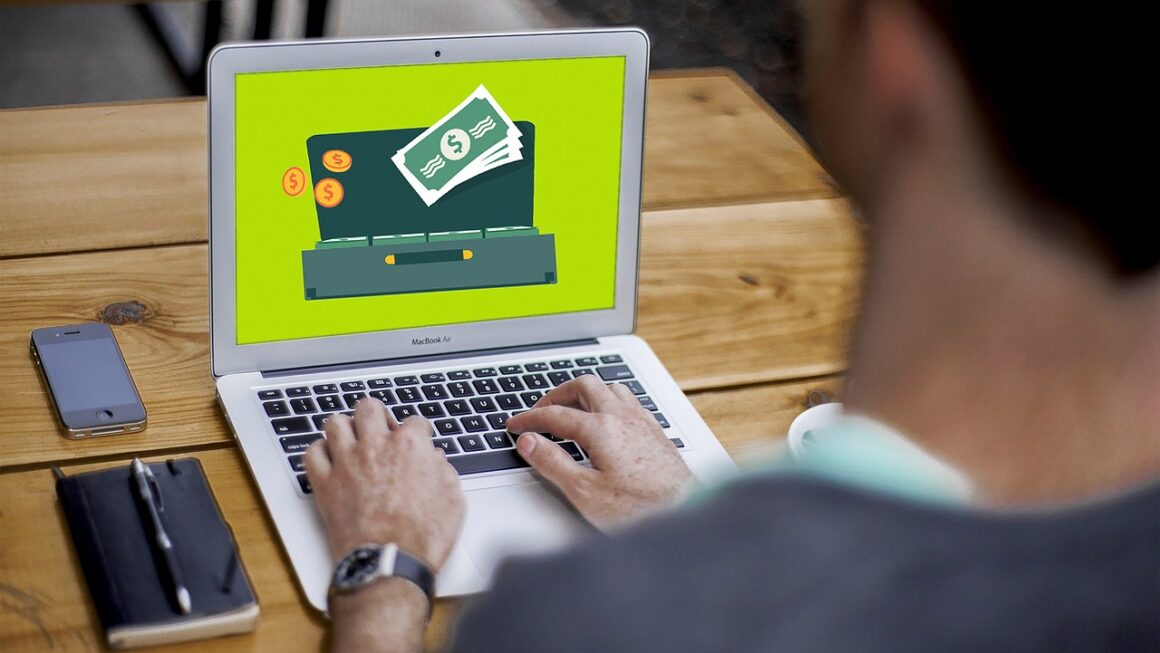Ready to ditch the endless email chains and embrace a streamlined communication experience? Slack is a powerful collaboration hub that’s revolutionizing the way teams connect, share information, and get work done. More than just a messaging app, Slack offers a robust platform for file sharing, project management, and seamless integration with other essential work tools. This blog post dives deep into the world of Slack, exploring its key features, benefits, and practical applications for businesses of all sizes. Get ready to unlock the full potential of team communication and collaboration with Slack.
What is Slack and Why Use It?
The Evolution of Team Communication
Before Slack, team communication often involved a chaotic mix of emails, instant messaging apps, and in-person meetings. This fragmented approach could lead to information silos, missed deadlines, and decreased productivity. Slack emerged as a solution to centralize communication, offering a dedicated platform for teams to connect and collaborate in a more organized and efficient way. Think of it as a virtual office space where conversations are streamlined and accessible.
Key Benefits of Using Slack
Slack offers a plethora of benefits for teams, including:
- Improved Communication: Centralized platform for real-time messaging and file sharing.
- Enhanced Collaboration: Dedicated channels for specific projects or teams.
- Increased Productivity: Streamlined communication reduces time spent searching for information.
- Better Organization: Channels and threads keep conversations focused and structured.
- Seamless Integration: Connects with other essential work tools like Google Drive, Zoom, and Trello.
- Reduced Email Overload: Shifts internal communication away from email, freeing up inboxes.
- Searchable History: Easily find past conversations and shared files.
- Customizable Notifications: Control when and how you receive notifications.
Slack Statistics
According to Slack, their platform boasts millions of active users worldwide, with companies reporting significant improvements in productivity and communication efficiency after implementing Slack. Data suggests that businesses using Slack experience a notable reduction in email traffic and faster project completion times.
Core Features of Slack
Channels: The Foundation of Communication
Slack channels are the core of the platform, serving as dedicated spaces for specific topics, projects, or teams. They offer a focused environment for discussions and information sharing.
- Public Channels: Open to everyone in the workspace and ideal for general announcements or company-wide discussions.
- Private Channels: Invite-only channels for sensitive topics or confidential projects.
- Shared Channels: Connect with teams in other organizations for seamless external collaboration.
- Practical Example: A marketing team might have separate channels for “Social Media,” “Content Marketing,” and “Campaign Planning.”
Direct Messages: One-on-One Conversations
Direct messages (DMs) allow you to communicate privately with individual colleagues. This is useful for quick questions, personal updates, or confidential discussions.
- One-on-One DMs: Direct communication with a single individual.
- Group DMs: Initiate conversations with multiple team members without creating a dedicated channel.
- Practical Example: Using a DM to ask a colleague a quick question about a document or to coordinate a meeting.
Threads: Keeping Conversations Organized
Threads allow you to reply directly to specific messages within a channel, keeping conversations organized and focused. This prevents channels from becoming cluttered and makes it easier to follow complex discussions.
- Reply to Messages: Click on a message to start a thread and reply directly.
- Follow Threads: Subscribe to receive notifications for new replies within a thread.
- Practical Example: Discussing specific feedback on a design proposal within a thread, rather than cluttering the main channel.
Search Functionality: Finding Information Quickly
Slack’s powerful search functionality allows you to quickly find past conversations, files, and documents. You can search by keyword, user, channel, or date range.
- Search Bar: Located at the top of the Slack interface.
- Advanced Search Operators: Use operators like `from:user`, `in:channel`, and `before:date` to refine your search.
- Practical Example: Searching for “marketing report from:john in:marketing-team before:2023-12-31” to find a specific report.
Integrations: Connecting with Other Tools
Slack integrates with a wide range of popular work tools, streamlining workflows and centralizing information.
- Google Drive: Share and collaborate on documents, spreadsheets, and presentations.
- Zoom: Start and join video conferences directly from Slack.
- Trello: Manage tasks and projects from within Slack.
- Asana: Stay updated on project progress and deadlines.
- Salesforce: Access customer data and track sales performance.
- Practical Example: Integrating Google Drive to automatically share new documents in a project channel or using the Zoom integration to schedule a quick video call directly from a conversation.
Setting Up and Customizing Slack
Creating a Workspace
The first step is to create a Slack workspace for your team. Choose a name for your workspace and invite your colleagues to join.
- Workspace Name: Choose a name that reflects your company or team.
- Invitation Process: Send invitations via email or a shareable link.
Organizing Channels
Create channels that align with your team’s structure and projects. Think about how you can best categorize conversations to keep information organized.
- Channel Naming Conventions: Use clear and consistent naming conventions. For example, `project-name`, `team-name`, or `topic-name`.
- Channel Descriptions: Add descriptions to explain the purpose of each channel.
Customizing Notifications
Adjust your notification settings to stay informed without being overwhelmed. You can customize notifications for specific channels, keywords, or direct messages.
- Notification Preferences: Choose how you want to be notified (desktop, mobile, email).
- Keyword Notifications: Receive notifications when specific keywords are mentioned in a channel.
- Do Not Disturb: Set specific times when you don’t want to receive notifications.
Profile Customization
Customize your profile with a profile picture, job title, and other relevant information. This helps your colleagues identify you and understand your role.
- Profile Picture: Use a professional headshot.
- Status Updates: Share your availability or current activity.
Tips and Best Practices for Effective Slack Usage
Establishing Communication Guidelines
Create clear communication guidelines for your team to ensure efficient and respectful communication.
- Channel Etiquette: Define appropriate topics for each channel.
- Response Times: Set expectations for response times.
- Use of Threads: Encourage the use of threads for focused conversations.
Utilizing Status Updates
Use status updates to communicate your availability and current activity. This helps your colleagues understand when you’re available to chat or when you need to focus on a task.
- Set Availability: Indicate whether you’re available, away, or in a meeting.
- Share Current Activity: Let your colleagues know what you’re working on.
Mastering Slack Commands
Learn and utilize Slack commands to quickly perform actions like setting reminders, searching for information, and adjusting your status.
- `/remind`: Set reminders for yourself or others.
- `/mute`: Mute a channel or conversation.
- `/search`: Initiate a search for specific keywords or phrases.
Integrating Bots and Apps
Explore the Slack App Directory to discover bots and apps that can further enhance your productivity and workflow.
- Project Management Bots: Integrate tools like Trello or Asana for task management.
- Meeting Bots: Schedule and manage meetings with tools like Zoom or Google Calendar.
- Productivity Bots: Automate tasks and streamline workflows.
Encouraging Team Engagement
Promote active participation and engagement within your Slack workspace to foster a strong team culture.
- Encourage Channel Discussions: Prompt team members to share ideas and insights.
- Use Polls and Surveys: Gather feedback and opinions from your team.
- Recognize Achievements:* Celebrate team successes and individual accomplishments.
Conclusion
Slack is an indispensable tool for modern teams seeking to improve communication, collaboration, and productivity. By understanding its core features, customizing your workspace, and implementing best practices, you can unlock the full potential of Slack and transform the way your team works together. From streamlining conversations and integrating essential work tools to fostering a connected team culture, Slack empowers teams to achieve more, efficiently and effectively. Embrace the power of Slack and revolutionize your team’s communication today!